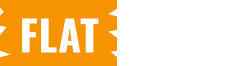You can tailor the labels and button texts used in the Name Your Price interface to match your brand voice and provide clarity for your customers. All label customizations are managed from the plugin settings.
Steps to Customize
Navigate to WooCommerce > Settings from your WordPress dashboard.
Click on the Name Your Price tab.
You’ll see multiple fields that let you customize texts for the following elements:
- Suggested Price Text – Example: Suggested price: %PRICE%
- Minimum Price Text – Example: Minimum price: %PRICE%
- Maximum Price Text – Example: Maximum price: %PRICE%
- Input Field Label – Appears above the input field where the customer enters a price. Example: Name your price %SYMBOL%
- Shop Page Button Text – Example: Choose Price
- Single Product Button Text – Example: Add to Cart
- Minimum Price Message – Message shown when a price lower than the minimum is entered.
- Maximum Price Message – Message shown when a price higher than the maximum is entered.
Tips
- Use %PRICE% to automatically insert the relevant price value.
- Use %SYMBOL% to insert your store’s currency symbol.
Customizing these labels helps improve the customer experience by guiding them clearly on what is expected.