Create & Share Social Media RSS Feed With Content Pilot & Blog2Social

They are one of the best ways to keep up with relevant and interesting content: Social Media RSS feeds. Refreshing specific websites to learn the latest news is tedious.
Instead, you can have the content from all the websites you are interested in easily accessible in one place. That place could even be your website, where you integrate a news feed with content from many valuable sources for you and your readers.
RSS feeds are not only great for automatically pulling content from websites you like and displaying it on yours. They can also be used to create great social media posts boost engagement, drive traffic, and increase page views.
Today I’ll show you how to make the most out of Social media RSS feeds and also create related content for your website.
How to Automatically Import Content to Your WordPress Website
To display external content on your website, you can make use of the RSS files provided by many websites.
What is RSS Feed
RSS stands for “Really simple syndication”. If a website or a blog provides an RSS feed, you can usually tell by an orange symbol on the top or bottom of the page. It looks like this:

One-click and the button will usually open a pop-up and you can download the RSS file.

How to Create a News Feed on Your Website from RSS Files
Download the RSS files from the websites you like. The next step is to get yourself an RSS
importer, the tool you need to integrate a news feed into your website.
There are a lot of great RSS importers with many different features available as WordPress plugins. So RSS feeds are not only a simple way to upgrade your blog to a content hub, but it is also easy and affordable to integrate into your website.
That makes an RSS importer the perfect tool to create a news feed on your page. Simply choose your favorite feeds and create an ongoing stream of the latest content on a topic of your choice.
In the next paragraph, I’m going to show you one RSS importer, WP Content Pilot, and how you
can create a news feed using it.
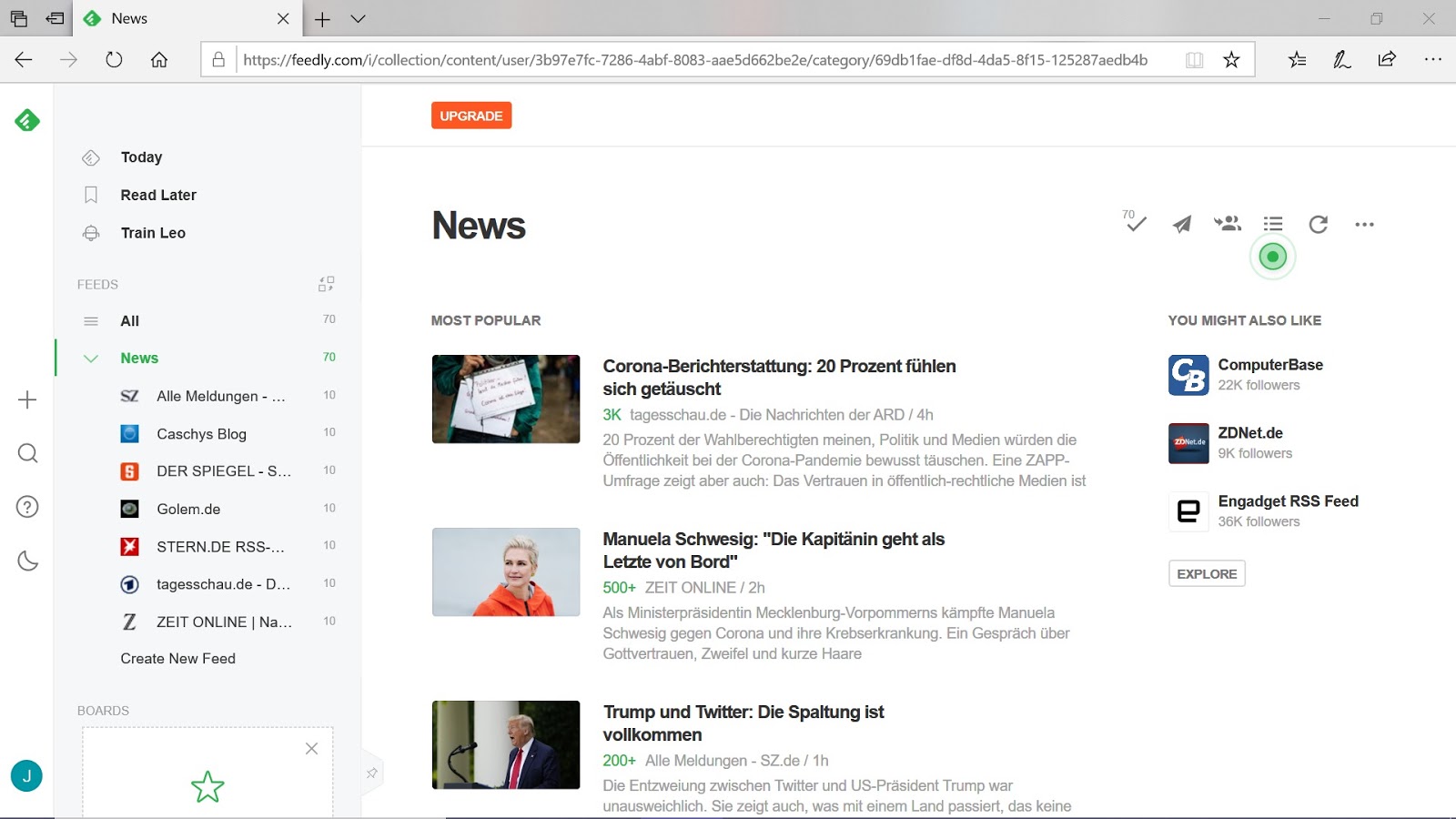
How to Implement Content Curation with WP Content Pilot
WP Content Pilot offers the best way to curate content for WordPress. You can use it to continuously share content on your WordPress site. WP Content Pilot keeps track of the defined feed links, and whenever new posts are found, it will automatically start posting content to your site. It has a lot of helpful features, here are some of my favorites:
- Powerful Template Editor: Using the template editor you can customize almost every part of your auto-published posts.
- Posting Schedule: Take control of the posting schedule by setting the number of posts you want to fetch. The frequency unit tells you how often you want to fetch posts by setting it to minutes, hours, or days.
- Image Options: You can set the first image that is pulled by your campaign as a featured image. You can also enable the option to remove all image content from the post.
- Search Region: The Search engine shows the result based on the demographic area. So you can easily pick the area to filter out better articles based on different locations.
- Automatic Post Translation: WP Content Pilot can translate any article from any language to your selected language on the fly. The plugin supports 2 different sources for translating Yandex & DeepL
A great plus is that the implementation of the tool is really easy. Just click here and install the plugin on your website if you haven’t done so already.
You can find all the instructions to get started with Content Pilot here.
Why Should You Post Content from External Sources to Your Social Media Channels?
Now that you have implemented a news feed from an RSS file into your website, your next step is to share the valuable content with your social media followers.
Of course, your social media channels are all about your content and letting it shine. But the best way to promote your social media content successfully is by sharing other people’s content, too! Here are some of the main benefits of curating external content for your social media channels:
- Keeps your channels filled with a consistent stream of relevant content
- Establishes your channels as go-to web resources on your topic and increases your reputation, brand awareness, and opinion leadership
- Ensures content diversity from a variety of high-quality sources, formats, and voices
- Sparks influencer relationships and active networking with industry leaders
That is why half of the content you share on your social media channels should not be your own!
Keep the 5-3-2 rule in mind for a good mix of curated, promotional and personal content. In 10 social media posts, half should be from other expert sources, 3 should be your own created content and 2 should be fun, entertaining posts, to give your presence a personal touch.
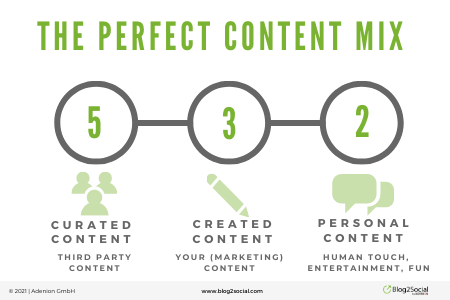
Today, I will show you how to automatically make your social media channels a knowledge hub and strengthen your expert position by creating social media posts from valuable sources using your WordPress website.
Automatically Create Social Media Posts with RSS and Blog2Social
Blog2Social is a social media automation plugin for WordPress. Its functions include automatically sharing pieces of content to all your favorite social media channels as soon as they are published to your website: blog posts, pages, products in WooCommerce, and more.
You can use that to your advantage because it works with content generated from RSS feeds as well.
The first step to automating your posts with Blog2Social is installing the plugin to your WordPress website. Click here for a detailed introduction.
Share Social Media RSS Feed with the Blog2Social Autoposter
Once you have installed the plugin, the content you import to your WordPress website via WP Content Pilot can be shared with Facebook, Twitter, and Google My Business. You can automatically publish it with the auto-posting feature of Blog2Social Premium.
Set up your import plugin and make sure to set your WordPress user as the author of the posts. Then go to your Blog2Social dashboard, to “Settings” -> “Auto-Post” and activate the Autoposter for imported posts.
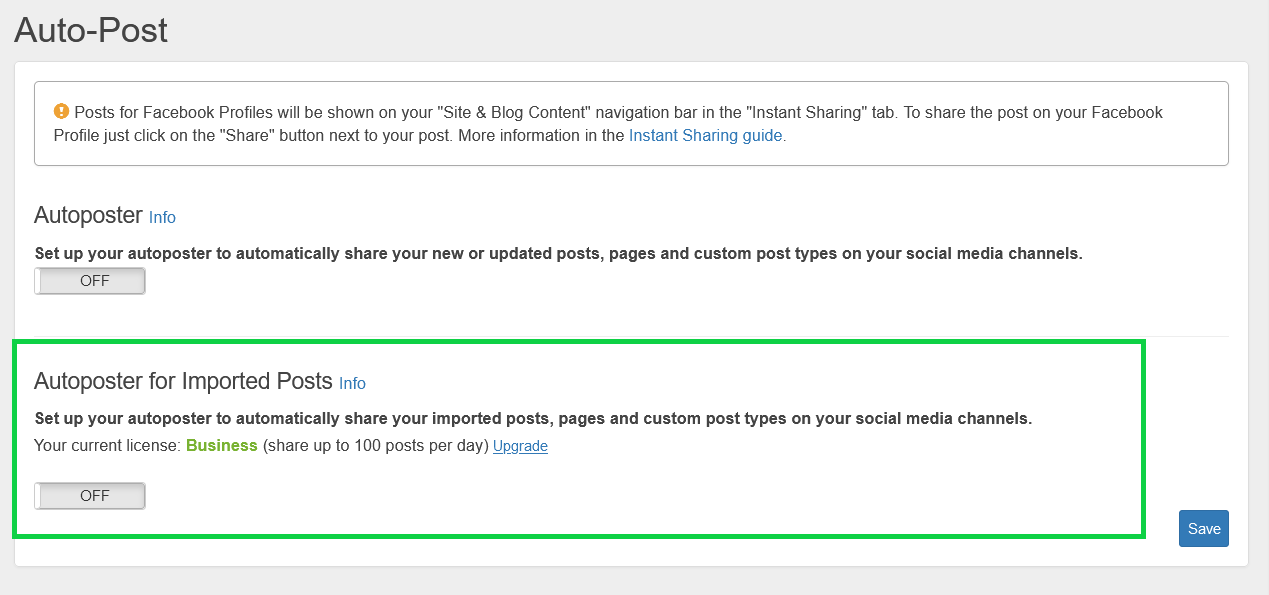
Next, you can customize your posting strategy by selecting the Facebook Profiles and Pages, a Twitter account, and your Google My Business Profile on which you want to automatically share the imported posts from your Social media RSS feed.
You can also specify which post types (blog post, page, or custom post type) should be considered by the Auto-Poster or which post types should be excluded from auto-posting.
With the Blog2Social Auto-Poster, these imported blog posts are automatically shared on your social media channels as soon as they are published on your website, or with the selected time delay.
This delay is useful if you’re publishing multiple imported posts at once, but want to share the social media posts at different times and not all at once.
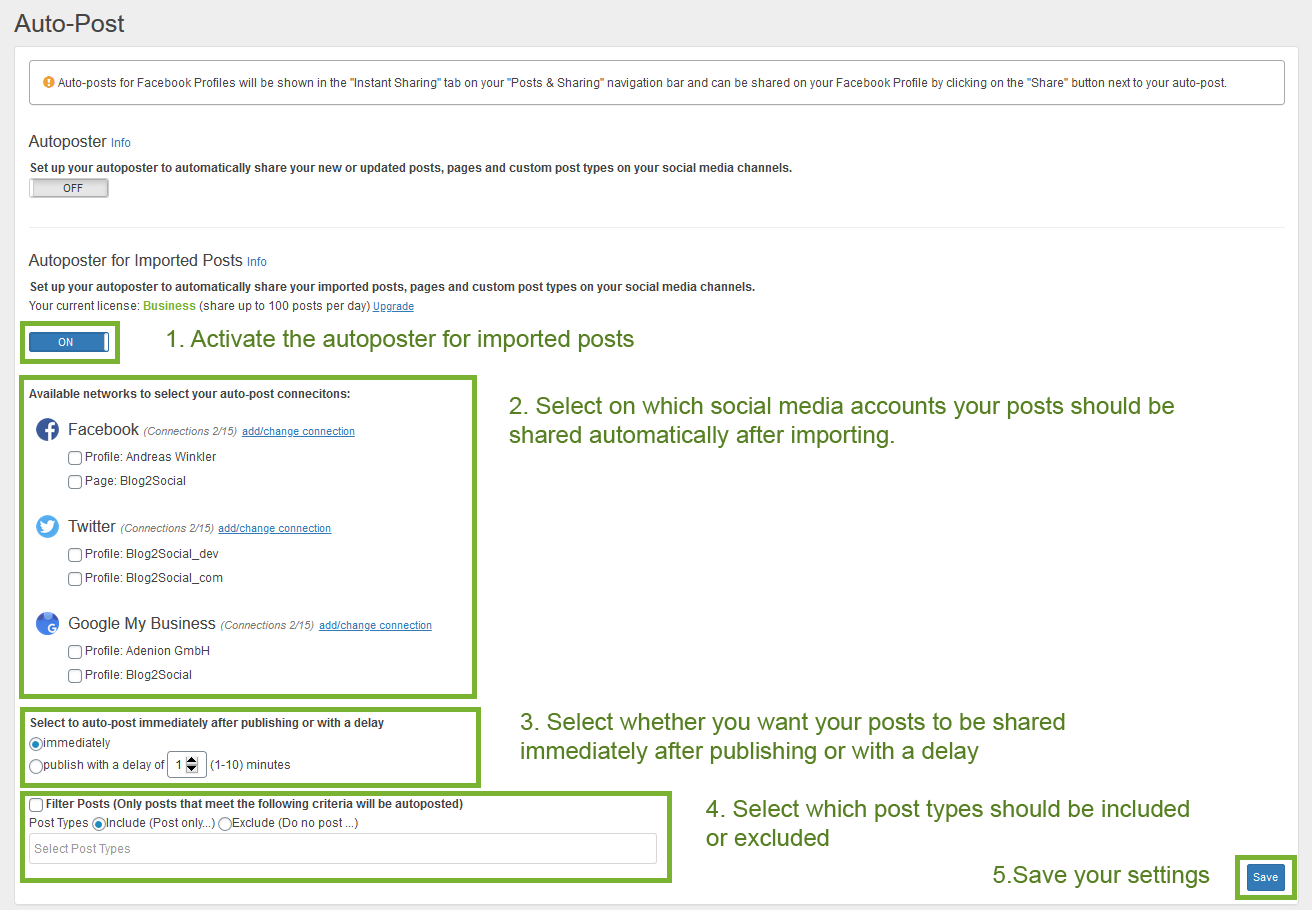
Your imported and published posts will be now automatically shared on the selected Facebook Profiles and Pages as well as on the Twitter profile and your Google My Business Profile.
Your 2-for-1 Content Strategy: Automatically Create Content for Your Website and Your Social Media
Content curation is an essential strategy to supplement your own blog posts and promotional content for social media communication. Sharing social media RSS feeds using various reputable sources will help you increase your reputation and reach your social media channels.
By growing your social media community you will increase attention to your own content and drive more traffic to your blog and business.
WP Content Pilot and Blog2Social will help you save time when filling your social media timelines with a consistent stream of relevant posts for your followers.
- Install WP Content Pilot here: https://wordpress.org/plugins/wp-content-pilot/
- Try Blog2Social for free here: https://www.blog2social.com/en/plugin/wordpress/trial/