How to Integrate Facebook With WooCommerce Store
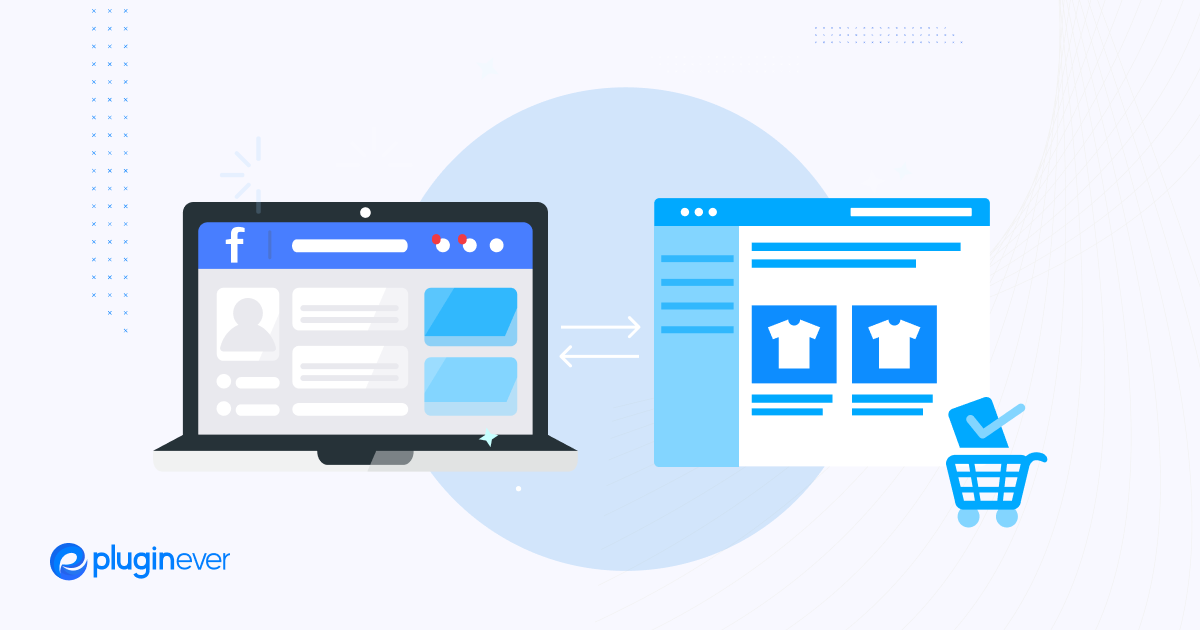
Hey, WooCommerce store owner! Are you looking for ways to integrate Facebook with WooCommerce?
Well, you’re in the right place!
Facebook integration can do wonders for your online business, boosting your visibility, increasing your reach, and driving more sales. It’s like bringing your shop right into the hands of potential customers who are scrolling through their Facebook feeds.
You’ll learn everything from setting up your Facebook Business Page to syncing your product catalog, implementing Facebook Pixel tracking, running targeted ads, and even providing top-notch customer support through Facebook Messenger.
We’ll also share some valuable tips and best practices along the way to help you make the most out of this integration. So get ready to skyrocket your online business as we dive into learning the exciting ways to integrate Facebook with WooCommerce.
Let’s jump in and take your store to new heights!
Setting Up Your Facebook Business Account
Creating a Facebook Business Page
To begin integrating your WooCommerce store with Facebook, you’ll need a Facebook Business Page. Follow these steps to create your page:
1. Log in to your personal Facebook account.
2. Click on the “Create” button located in the top-right corner of your Facebook profile.
3. Select “Page” from the dropdown menu.
4. Choose the type of business you have and enter your business name.
5. Add a profile picture and cover photo that represents your business.
6. Complete the necessary information, such as your business category and contact details.
7. Customize your page by adding a call-to-action button, creating tabs for different sections, and adding a business description.
Optimizing your Facebook Business Page for WooCommerce
To make your Facebook Business Page more eCommerce-friendly, follow these optimization tips:
Add a “Shop” tab
Navigate to your page settings, click on “Templates and Tabs,” and add the “Shop” tab to your page. This will allow visitors to browse and purchase products directly from your page.
Customize your “Shop” section
Edit your shop section by adding product images, descriptions, and prices. Organize your products into categories for easy navigation.
Enable messaging and reviews
Enable messaging so customers can reach out to you with questions or inquiries. Also, make sure to enable reviews as social proof for your products.
Linking your Facebook Business Page to your WooCommerce store
To link your Facebook Business Page to your WooCommerce store, you’ll need to follow these steps:
Install the Facebook for WooCommerce plugin
In your WooCommerce dashboard, navigate to the “Plugins” section, search for “Facebook for WooCommerce,” click “Install Now,” and then activate the plugin.
Connect your Facebook account
In the WooCommerce settings, click on the “Facebook” tab, and select “Connect to Facebook.” Follow the prompts to log in to your Facebook account and grant the necessary permissions.
Choose your Facebook Page
After connecting your account, select the Facebook Business Page you want to link to your WooCommerce store.
Sync your products
Use the plugin to sync your WooCommerce products with your Facebook Page. This will allow you to manage and promote your products directly from your Facebook Business Page.
Installing and Configuring the Facebook for WooCommerce Plugin
Overview of the Facebook for WooCommerce Plugin
Before we dive into the installation and configuration process, let’s understand the Facebook for WooCommerce plugin and its features:
– The Facebook for WooCommerce plugin is an official integration developed by Facebook, designed specifically to connect your WooCommerce store with your Facebook Business account.
– This plugin allows you to sync your product catalog, set up Facebook Pixel tracking, run dynamic ads, and enable other Facebook-related functionalities directly from your WooCommerce dashboard.
– With the Facebook for WooCommerce plugin, you can streamline your marketing efforts, reach a wider audience, and drive more traffic and sales to your online store.
Downloading and Installing the Plugin
To install the Facebook for WooCommerce plugin, follow these steps:
1. Log in to your WooCommerce admin dashboard.
2. Navigate to the “Plugins” section and click on “Add New.”
3. In the search bar, enter “Facebook for WooCommerce” and click “Install Now” next to the official plugin.
4. Once the installation is complete, click “Activate” to activate the plugin.
Configuring the Plugin Settings for Optimal Performance
To configure the Facebook for WooCommerce plugin for optimal performance, follow these steps:
1. Go to your WooCommerce dashboard and find the “Facebook” tab in the settings menu.
2. Click on the “Facebook” tab to access the plugin settings.
3. Connect your Facebook account: Click on the “Connect to Facebook” button and follow the prompts to log in to your Facebook account and grant the necessary permissions.
4. Set up Pixel tracking: If you have a Facebook Pixel, enter your Pixel ID. If not, you can create a new Pixel directly from the plugin settings.
5. Configure product sync settings: Choose the options that suit your needs for syncing products between your WooCommerce store and Facebook.
6. Enable other features: Explore the different options available in the plugin settings, such as dynamic ads, advanced matching, and automatic placement exclusions, and enable them as needed.
Syncing Products between WooCommerce and Facebook
Importing your WooCommerce products to Facebook
To showcase your products on Facebook, you need to import them from your WooCommerce store. Follow these steps for a smooth import process:
1. In your WooCommerce admin dashboard, go to the “Facebook” tab under settings.
2. Click on “Get Started” under the “Product Sync” section.
3. Review and agree to the Facebook Merchant Terms and Policies.
4. Select the product categories you want to sync with Facebook.
5. Customize your product feed configuration, including attributes like title, description, images, pricing, and more.
6. Click on “Start Upload” to begin the product import process.
7. Monitor the progress of the upload and ensure that all product information is accurately synced.
Managing product listings and updates
Once you have imported your products, it is crucial to manage and update your product listings to ensure accurate and up-to-date information on Facebook. Follow these steps to efficiently manage your product listings:
1. Regularly review your imported products on Facebook to ensure accuracy. Check for any missing information, incorrect pricing, or outdated descriptions.
2. Use the Facebook for WooCommerce plugin to make changes directly from your WooCommerce dashboard.
3. Update product details, such as pricing, availability, and variations, as soon as changes occur in your WooCommerce store.
4. Keep track of stock levels and promptly update Facebook listings when products are out of stock.
5. Regularly check for and resolve any syncing errors or issues that may arise during the product listing process.
Optimizing product descriptions and images for Facebook
To make your products more appealing and optimize them for Facebook, consider the following tips:
1. Craft compelling product descriptions that highlight the unique features and benefits of each item. Use persuasive language and relevant keywords to improve search visibility.
2. Keep in mind the character limit for descriptions on Facebook and ensure they are concise and attention-grabbing.
3. Optimize your product images for Facebook’s recommended dimensions and file size. Use high-quality images that showcase your products from various angles.
4. Add alternative text to your images to improve accessibility and increase searchability.
5. Consider creating custom Facebook-specific images or graphics to better align with the platform’s visual requirements and improve click-through rates.
6. A/B test different iterations of your product descriptions and images to identify the most effective ones in driving engagement and conversions on Facebook.
Implementing Facebook Pixel Tracking
Understanding the importance of Facebook Pixel
Facebook Pixel is a powerful tool that allows you to track and measure the effectiveness of your Facebook ads and understand user behavior on your WooCommerce store. Here’s why Facebook Pixel is important for your business:
1. Conversion Tracking: With Facebook Pixel, you can track conversions on your website, such as purchases, sign-ups, and other valuable actions taken by users. This helps you measure the ROI of your Facebook ads and optimize them for better results.
2. Custom Audiences: Facebook Pixel enables you to create custom audiences based on specific actions taken by users on your site. You can retarget these audiences with tailored ads to increase engagement and conversions.
3. Lookalike Audiences: By analyzing the data captured by Facebook Pixel, you can create lookalike audiences that closely resemble your existing customer base. This allows you to expand your reach and target users who are more likely to be interested in your products or services.
Generating and installing the Facebook Pixel code
To generate and install the Facebook Pixel code, follow these steps:
1. Access Facebook Ads Manager: Log in to your Facebook Ads Manager account and navigate to the Pixels tab.
2. Create a Pixel: Click on “Create a Pixel” and enter a name for your Pixel. Follow the prompts to complete the setup.
3. Get the Pixel code: Once your Pixel is created, click on the “Set up” button and select “Manually install the code yourself.” Copy the provided Pixel code.
4. Install the Pixel code on your WooCommerce store: In your WooCommerce dashboard, go to the “Facebook” tab under settings. Paste the Pixel code into the designated field.
5. Verify the installation: To ensure the Pixel is installed correctly, use Facebook’s Pixel Helper browser extension to check for any errors.
Tracking and analyzing customer behavior on your WooCommerce store
Once the Pixel is installed, you can start tracking and analyzing customer behavior on your WooCommerce store. Here are some key actions you can track:
1. Pageviews: Facebook Pixel allows you to track the number of times a page on your site is viewed. This helps you understand popular pages and user engagement levels.
2. Add to Cart and Purchases: Monitor how many users add products to their cart and complete purchases. This data is invaluable in analyzing conversion rates and improving your sales funnel.
3. Custom Events: You can set up custom events using Facebook Pixel to track specific actions taken by users, such as sign-ups, form submissions, or video views.
4. Conversion Optimization: Utilize the data collected by Facebook Pixel to optimize your ad campaigns for specific conversion events. This helps you target the right audience and allocate your ad budget more effectively.
Make use of Facebook’s analytics tools and reports to gain insights into audience demographics, engagement levels, and other valuable metrics.
Remember, Facebook Pixel tracking requires user consent privacy regulations, so ensure you have proper consent mechanisms in place to comply with relevant laws.
Promoting Products and Running Ad Campaigns on Facebook
Creating and managing Facebook product catalogs
To effectively promote your WooCommerce products on Facebook, you need to create and manage product catalogs. Follow these steps:
1. Access your Facebook Business Manager account and navigate to the Catalog Manager.
2. Click on “Create Catalog” and choose whether you want to create a new catalog or use an existing one.
3. Select “eCommerce” as the catalog type and provide the required information, such as catalog name, business type, and primary currency.
4. Choose the data source for your catalog. In this case, select “Use data feeds” and connect your WooCommerce store as the source.
5. Set up the product feed by selecting the appropriate fields from your WooCommerce store, such as product title, description, price, and image URL.
6. Configure the scheduling and frequency for fetching product updates from your WooCommerce store to keep your catalog updated.
7. Verify the product feed and ensure that all your products are properly mapped in the catalog.
Remember to regularly review and update your product catalog based on changes in your WooCommerce store to maintain accuracy and relevancy.
Setting up and targeting ads for your WooCommerce products
To set up and target ads for your WooCommerce products on Facebook, follow these steps:
1. Access Facebook Ads Manager and create a new ad campaign.
2. Choose your campaign objective based on your marketing goals, such as conversions, traffic, or engagement.
3. Define your target audience by selecting relevant demographics, interests, and behaviors. You can also utilize custom and lookalike audiences from your Facebook Pixel data.
4. Set your budget and select the ad creative format, such as carousel ads or single image/video ads.
5. Choose your ad placement options, including Facebook News Feed, Instagram, Messenger, and Audience Network.
6. Connect your ad campaign to your Facebook product catalog. Select the appropriate catalog and set up your ad creative using the product feed data, including product images, descriptions, and prices.
7. Monitor the performance of your ads and make adjustments as needed. Analyze key metrics like click-through rates, conversions, and cost per acquisition.
Monitoring and optimizing your ad campaigns for better ROI
To ensure a better return on investment (ROI) for your ad campaigns, consider the following tips:
1. Track and analyze key performance metrics regularly. Identify which ads perform the best and allocate more budget towards them.
2. Use A/B testing methods to experiment with different ad elements, such as images, headlines, and calls-to-action, to optimize engagement and conversions.
3. Utilize Facebook’s ad optimization options to automatically optimize your campaigns for specific conversion or engagement objectives.
4. Retarget users who have shown interest in your products by creating custom audiences based on their interactions with your WooCommerce store.
5. Leverage Facebook’s reporting tools to gain insights into your ad campaign’s performance, including reach, clicks, conversions, and cost per result.
6. Make data-driven decisions by constantly monitoring and evaluating the performance of your ad campaigns. Adjust your strategies based on the insights gathered to improve ROI.
Remember to regularly review and optimize your ad campaigns to maximize their effectiveness in driving sales and achieving your marketing goals.
Utilizing Facebook Messenger for Customer Support
Facebook Messenger has emerged as a valuable tool for businesses looking to enhance their customer support. With its widespread use, integrating it into a WooCommerce store can significantly improve the customer experience. Here’s how to effectively use Facebook Messenger for customer support:
Integrating Facebook Messenger with your WooCommerce store
Install a Plugin
There are several plugins available for WooCommerce that allow seamless integration with Facebook Messenger. Some popular options include ‘Messenger Customer Chat’ and ‘WooCommerce Facebook Messenger Chat’.
Setup the Plugin
- Connect your Facebook Business Page to the plugin. Usually, this involves obtaining a Page Access Token from Facebook and pasting it into the plugin’s settings.
- Configure display settings, such as where and when the chat icon appears on your site.
Custom Greetings
Customize the initial greeting message to make it relevant to your store and brand. This sets the tone for the interaction.
Chat Appearance
Customize the color scheme of the chat to match your brand for a seamless on-brand experience.
Enabling real-time chat and customer support through Messenger
- Set Availability: Use the ‘Away’ mode wisely. When you’re not available, set expectations by informing customers when they can expect a reply.
- Quick Replies: Use Messenger’s ‘quick replies’ feature to answer frequent queries, giving customers instant answers.
- Use Chatbots: Implement basic chatbots for common inquiries. This ensures immediate responses even if human agents aren’t available instantly.
- Multimedia Support: Make use of images, videos, and audio messages to provide a more comprehensive support experience. For example, showing a video tutorial for a commonly asked query.
- Manage Permissions: Ensure that the right team members have access to the page and can reply to customer inquiries.
Managing customer inquiries and resolving issues efficiently
- Tag Conversations: Label conversations based on the type of inquiry, such as ‘returns’, ‘product information’, or ‘feedback’. This helps in quicker resolution and analysis later.
- Assign Conversations: If your team has multiple members, assign conversations to specific individuals based on their expertise.
- Follow-up System: Ensure that every query has a resolution. If a problem can’t be solved immediately, set a system in place to follow up.
- Use Saved Replies: For frequently asked questions, create a bank of saved replies. This ensures consistency and speeds up response times.
- Gather Feedback: Periodically ask for feedback on your support. Use this information to improve.
- Integrate with CRM: If possible, integrate Messenger with your CRM system. This provides a holistic view of the customer, helping in personalized service.
- Training: Continuously train your team. They should be aware of new product launches, changes in policies, or any other relevant updates to provide accurate information.
Leveraging Facebook Insights and Analytics
Only mere presence isn’t enough; understanding the intricacies of your audience’s interactions is crucial. This is where Facebook Insights and Analytics come into play. These powerful tools offer a treasure trove of data, helping businesses make informed decisions.
Accessing and interpreting Facebook Insights data
Facebook Insights is essentially a dashboard that offers data on how your audience is interacting with your page and content.
How to Access
Go to your Facebook Business Page. There, you’ll find the “Insights” tab at the top. Clicking on it will lead you to a comprehensive analytics dashboard.
Key Metrics
- Page Views: Number of times your page has been viewed by logged-in users.
- Actions on Page: User actions like clicking on contact info or your website link.
- Post Engagements: The number of times people have engaged with your posts through likes, comments, shares, etc.
- Account Reach: The number of people who saw any post over a specific period.
Interpretation
- A sudden spike in page views might indicate a successful marketing campaign.
- High post engagements but low reach could mean that while your content is engaging, it’s not reaching a broader audience. This could be an opportunity to experiment with paid promotions.
Analyzing customer behavior and demographics for optimization
Understanding your audience is key to content strategy.
- Demographics: Facebook Insights provides data on the age, gender, and location of your followers. This can be crucial for targeted marketing campaigns.
- When Your Fans Are Online: This metric shows when your followers are active. This can guide you on the best times to post content.
- Post Types: Here, you can see which type of content (photo, link, video) resonates most with your audience.
Optimization
- Tailor your content strategy based on demographics. For instance, if a significant portion of your audience is from a particular region, consider content that caters to them.
- Post during peak hours when your followers are active to maximize reach and engagement.
Using Facebook Analytics for tracking sales and performance metrics
Facebook Analytics goes beyond Insights, offering a deeper look into user interactions, especially useful for eCommerce businesses.
- Funnels: Track customer journeys. See how many users go from viewing a product to adding it to the cart and finally making a purchase.
- Lifetime Value: Understand the value of your users by tracking their purchases over time.
- Retention: Track how often users return to your site after their first visit. High retention indicates strong user engagement and satisfaction.
- Sales Metrics: Link Facebook Analytics to your WooCommerce store to track sales conversions directly from Facebook campaigns.
Optimization
- Focus on funnel drop-offs. If many users add products to the cart but don’t purchase, consider strategies like retargeting ads or abandoned cart emails.
- Enhance customer lifetime value through loyalty programs or personalized content.
Implementing Social Sharing and Multi-Channel Selling
The power of social media and multi-channel selling ensures that your products don’t just stay in the confines of your website but resonate far and wide.
Here’s a deep dive into how you can tap into this potential.
Adding social sharing buttons to your WooCommerce product pages
Encouraging users to share your products on social media can amplify visibility exponentially. Here’s how you can integrate this feature:
- Choose a Plugin: There are numerous plugins available for WooCommerce that facilitate social sharing. Some popular options include ‘Social Warfare’, ‘ShareThis Share Buttons’, and ‘AddToAny Share Buttons’.
- Installation & Activation: Once you’ve picked a plugin, install it via the WordPress dashboard. After activation, navigate to the plugin’s settings.
Customization
Most plugins offer a variety of customization options:
- Button Design: Choose a design that complements your website’s aesthetic.
Placement: Decide where on the product page you’d like the buttons to appear – above the product image, below the description, etc. - Platforms: Select which social platforms (Facebook, Twitter, Pinterest, etc.) you want to include.
Mobile Optimization
Ensure the buttons are mobile-responsive. A significant portion of users may access your store via mobile devices.
Integrating Facebook with other social media platforms for cross-promotion
Cross-promotion can amplify your product’s visibility across multiple platforms.
- Facebook Business Suite: This tool allows you to manage multiple social media platforms, including Instagram. Linking Facebook and Instagram is particularly beneficial, given the platforms’ shared ad infrastructure.
- Cross-Posting: Once integrated, you can post simultaneously on both platforms. When you list a product on Facebook Shop, consider sharing it on Instagram’s shopping feature too.
- Engage and Collaborate: Engage with influencers or brands on platforms like Twitter, Pinterest, or LinkedIn and collaborate on cross-promotional campaigns.
Exploring multi-channel selling options with Facebook Shop
Facebook Shop isn’t just confined to Facebook. It serves as a hub that can connect to various marketplaces.
- Instagram Shopping: Given that Facebook owns Instagram, integration between Facebook Shop and Instagram Shopping is seamless. Link your Facebook Shop catalog with Instagram to enable shopping tags and create an immersive shopping experience.
- Messenger & WhatsApp: Use Facebook Shop’s integration with Messenger and WhatsApp for personalized selling. Engage in real-time conversations with potential customers, providing product suggestions and facilitating direct sales.
- Third-party Integrations: Platforms like Shopify can be integrated with Facebook Shop, ensuring synchronized inventory and sales management across multiple channels.
Best Practices for Facebook Integration with WooCommerce
Harnessing the combined power of WooCommerce and Facebook can significantly boost your WooCommerce business’s potential. However, merely setting up integrations isn’t enough. One needs to employ best practices to ensure the effective use of these platforms and drive optimal results.
Let’s explore these best practices.
Optimizing your Facebook posts and ads for engagement
Visual Appeal
Use high-quality images and videos for your posts and ads. Dynamic visuals not only attract attention but also keep users engaged. Tools like Canva or Adobe Spark can help in creating professional-quality graphics.
Compelling Copy
While visuals attract, it’s the copy that convinces you. Ensure your descriptions, headlines, and CTAs are clear, concise, and invoke curiosity or action.
Targeted Advertising
Use Facebook’s detailed targeting options. This ensures your ads reach users who are more likely to be interested in your products, increasing engagement and ROI.
A/B Testing
Experiment with multiple versions of an ad (varying the visuals, copy, or CTA) to determine which resonates best with your audience.
Consistent Branding
Ensure a consistent theme and branding across all your posts and ads. This not only aids recognition but also builds trust.
Engaging with your Facebook audience and building relationships
Active Interaction
Respond promptly to comments, messages, and reviews. Whether it’s praise, a query, or a complaint, showing that you care can build strong customer relationships.
User-generated Content (UGC)
Encourage satisfied customers to share photos or reviews of your products. This not only acts as social proof but also fosters community engagement.
Polls & Surveys
Engage your audience by conducting polls or surveys. It not only boosts interaction but can also provide valuable feedback.
Facebook Groups
Consider creating or joining niche-specific Facebook groups related to your products. It can be a platform for direct engagement, feedback, and building a community around your brand.
Exclusive Deals & Announcements
Reward your Facebook followers with exclusive offers or early announcements. It not only incentivizes following your page but also fosters loyalty.
Staying updated with Facebook’s latest features and changes
Follow Facebook’s Newsroom
Stay updated with official announcements from Facebook about any new features or algorithm changes.
Engage in Online Communities
Joining Facebook and WooCommerce-related forums or groups can keep you informed about the latest trends, tips, and tricks.
Continued Learning
Platforms evolve, and strategies that worked yesterday might not be as effective tomorrow. Consider enrolling in online courses or webinars to stay ahead of the curve.
Feedback & Analytics
Regularly review the performance analytics of your posts and ads. Facebook Insights can provide valuable information about what’s working and what’s not.
Adapt & Evolve
Don’t be hesitant to adapt your strategies based on new features or changes. Flexibility can often be the key to continued success.
Wrap Up
Integrating Facebook with your WooCommerce store is similar to hosting a party and introducing your two closest friends. They could form the next dynamic duo!
Facebook enables you to reach a vast audience, whereas WooCommerce facilitates a seamless purchasing experience. And the highlight? Now you can administer and promote your products directly from your Facebook account.
Remember, in today’s digital era, convenience reigns supreme. And nothing screams convenience more than purchasing on social media platforms. So award yourself credit for improving your WooCommerce performance.
Best wishes for increased likes, shares, and, most significantly, sales!
That’s all for now, until next time.
Adios!