Hey there, fellow WooCommerce enthusiasts! Are you ready to take your online store to the next level? Well, I’ve got some exciting news for you. Adding custom registration form fields in WooCommerce is a game-changer when it comes to gathering essential customer information.
And hey, who doesn’t love that?
You see, capturing just the basic contact details is so yesterday. We’re talking about diving deeper and uncovering those juicy insights about your customers that can supercharge your marketing and personalization efforts. That’s where custom registration form fields come into play.
In this blog post, we’ll show you the ropes on how to add those nifty custom fields to your registration form in WooCommerce. We’ll walk you through the entire process, step-by-step, so even if you’re not a tech wizard, you’ll be able to handle it like a pro.
And trust me, the benefits? Oh, they’re worth it. Enhanced customer profiling, personalized experiences, streamlined checkout – you name it.
So, get ready to level up your online store and get to know your customers like never before. Let’s dive in and get those custom registration form fields set up in WooCommerce!
Understanding WooCommerce Registration Form Fields
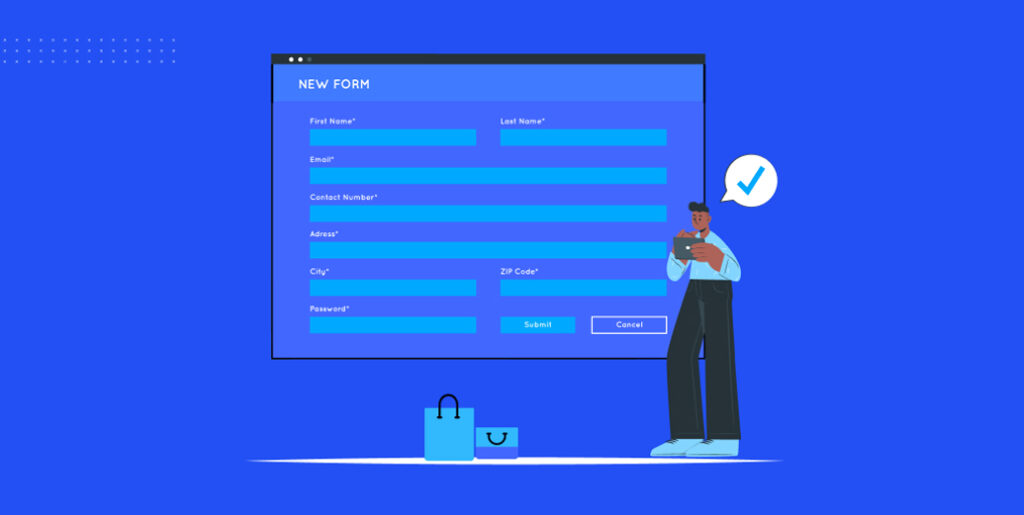
When it comes to WooCommerce registration forms, it’s important to understand the default fields provided and their limitations, as well as the various types of custom fields you can add.
Default Registration Form Fields in WooCommerce
By default, WooCommerce offers a basic registration form with standard fields such as name, email, and password. These fields are essential for creating user accounts and allowing customers to make purchases.
However, they may not be sufficient for collecting additional information that could be valuable for your business.
Limitations of Default Fields
The default fields in WooCommerce have their limitations. They are limited in terms of the data they collect and may not capture all the information you need to effectively understand and serve your customers.
For example, you might want to collect demographic data, interests, or preferences to tailor your marketing strategies and personalize the user experience.
Types of Custom Registration Form fields
To overcome the limitations of default fields, WooCommerce allows you to add custom registration form fields. Here are some common types of custom fields you can add:
1. Text fields: Allows customers to enter text-based information such as address, phone number, or additional field details.
2. Dropdown fields: Presents customers with a list of options to choose from, such as selecting their preferred shipping method or product category.
3. Checkbox fields: This enables customers to select multiple options, such as subscribing to a newsletter or agreeing to terms and conditions.
4. Radio button fields: Allows customers to choose a single option from a list, such as selecting their gender or preferred payment method.
5. Datepicker fields: Lets customers select a date from a calendar, useful for capturing birthdates or event registration.
6. File upload fields: Enables customers to upload files, such as images or documents, for specific purposes like artwork submissions or proof of identification.
Understanding the default fields and their limitations, as well as the different types of custom fields available, will empower you to create registration forms that gather the precise information you need to better serve your customers.
You may also wonder how to add custom product fields on WooCommerce.
Adding Custom Registration Form Fields Using Plugins
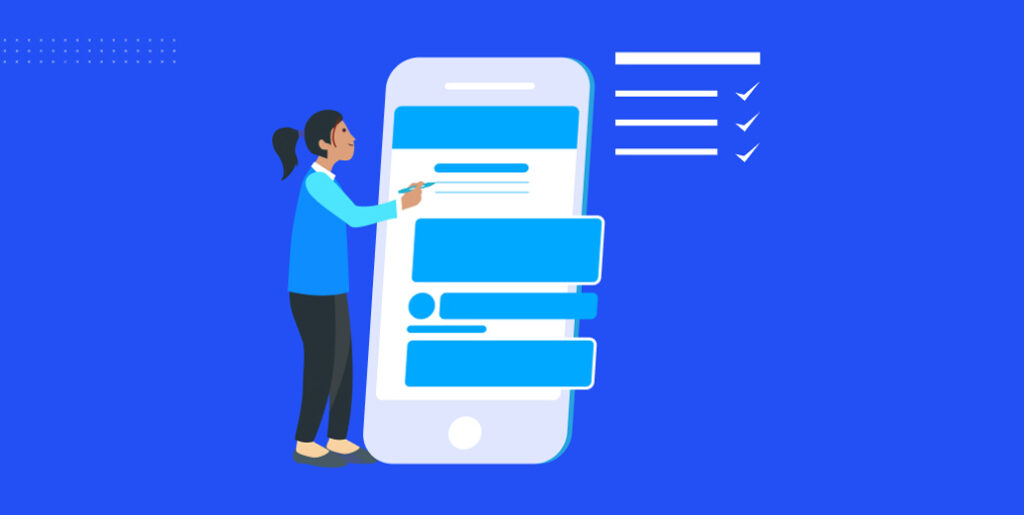
Adding custom registration form fields in WooCommerce is a breeze with the right approach. Follow this step-by-step guide to seamlessly integrate custom fields into your registration form:
1. Install and Activate a Custom Fields Plugin
To begin, search for and install a reputable custom fields plugin from the WordPress plugin repository. Some popular options include WooCommerce Custom Fields and Advanced Custom Fields.
2. Create a New Custom Field
Once the plugin is activated, navigate to the plugin settings or options in your WordPress dashboard. Look for the option to create a new custom field and click on it. You will typically find customization options like field type, label, and default value.
3. Specify the Display Location of the Custom Field
Next, determine where the custom field should be displayed on the registration form. Most custom field plugins offer a selection of display options, such as before or after existing form fields, within a particular section, or even in a separate tab.
4. Configure Field Properties
Now it’s time to fine-tune the custom field according to your requirements. Customize properties like label text, placeholder text (if applicable), field width, validation rules, and whether the field is required or optional.
5. Save and Test the New Custom Field
Once all the desired settings have been configured, save the changes and preview the registration form on the front end of your website. Fill in the form with test data, making sure to include the new custom field. Verify that the field appears correctly and functions as expected during the registration process.
By following these steps, you’ll be able to successfully add custom registration form fields in WooCommerce, capturing the specific information you need from your customers.
Adding Custom Registration Form Fields Using Code
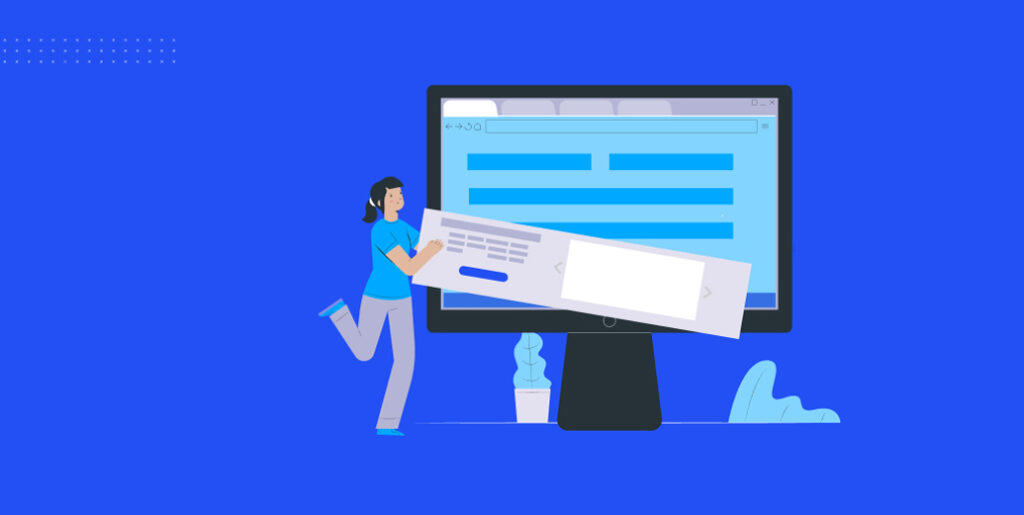
To add custom registration form fields in WooCommerce using code, you can follow these steps:
Create a Child Theme
Create a child theme of your WooCommerce theme to ensure that your customizations are not lost during theme updates.
Add Code to functions.php
Open the functions.php file of your child theme and add the following code:
function custom_woocommerce_register_form() {
// Add your custom fields HTML here
}
add_action('woocommerce_register_form','custom_woocommerce_register_form');
function custom_woocommerce_register_post($username, $email, $validation_errors) {
// Validate and process your custom field data here
}
add_action('woocommerce_register_post','custom_woocommerce_register_post', 10, 3);Modify the custom_woocommerce_register_form() function
Inside the custom_woocommerce_register_form() function, you can add your custom fields HTML/CSS code. For example:
function custom_woocommerce_register_form() {
?>
<p class="form-field my-custom-field">
<label for="my_custom_field"><?php esc_html_e( 'My Custom Field', 'text-domain' ); ?> <span class="required">*
<input type="text" class="input-text" name="my_custom_field" id="my_custom_field" required="required" />
<?php
}Modify the custom_woocommerce_register_post() function
Inside the custom_woocommerce_register_post() function, you can validate and process the custom field data. For example:
function custom_woocommerce_register_post($username, $email, $validation_errors) {
if (isset($_POST['my_custom_field'])) {
$my_custom_field = sanitize_text_field($_POST['my_custom_field']);
// Validate or process the custom field data here
}Style Your Custom Fields
Use CSS to style your custom fields so that they blend seamlessly with your theme’s design.
That’s it! By following these steps and customizing the code as per your requirements, you can add custom registration form fields to your WooCommerce site. Remember to test your implementation thoroughly to ensure everything works as expected.
Adding Custom Registration Form Fields Using WooCommerce Hooks
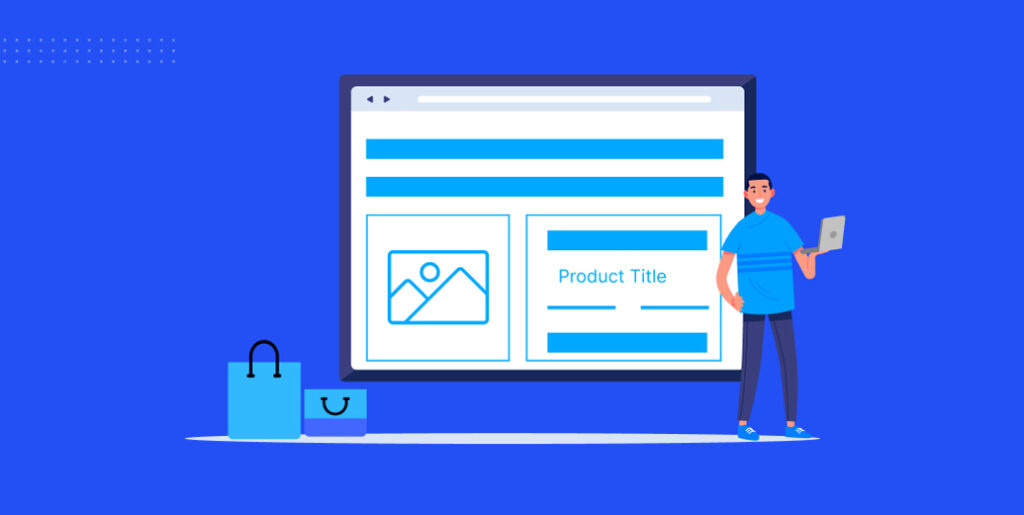
Here’s how to use WooCommerce hooks to add new fields to your registration form in WooCommerce:
Open Your Child Theme’s functions.php File
Open the functions.php file of your child theme. If you don’t already have a child theme, create one to avoid losing your customizations during theme updates.
Use the WooCommerce Registration Form Hooks
Using the hooks, you can add custom fields to your registration form. You can use the `woocommerce_register_form_start`, `woocommerce_register_form_end`, and `woocommerce_register_post` hooks for this purpose.
Add Code to Add Custom Fields
Add the following code to your functions.php file:
// Add custom fields to the registration form
function custom_woocommerce_register_form() {
?>
<p class="form-row">
<label for="custom_field"><?php esc_html_e('Custom Field', 'text-domain'); ?>
<input type="text" class="input-text" name="custom_field" id="custom_field" />
<?php
}
add_action('woocommerce_register_form_start','custom_woocommerce_register_form');
// Validate and save custom field data
function custom_woocommerce_register_post($username, $email, $validation_errors) {
if (isset($_POST['custom_field'])) {
$custom_field = sanitize_text_field($_POST['custom_field']);
// Perform validation and save the custom field data if needed
}
}
add_action('woocommerce_register_post','custom_woocommerce_register_post', 10, 3);Style Your Custom Fields
Use CSS to style your custom fields and ensure they blend seamlessly with your theme’s design.
That’s it! By using WooCommerce hooks in your child theme’s functions.php file, you can easily add custom registration form fields to your WooCommerce store. Make sure to test the registration process thoroughly to ensure everything works as intended.
Best Practices for Adding Custom Registration Form Fields
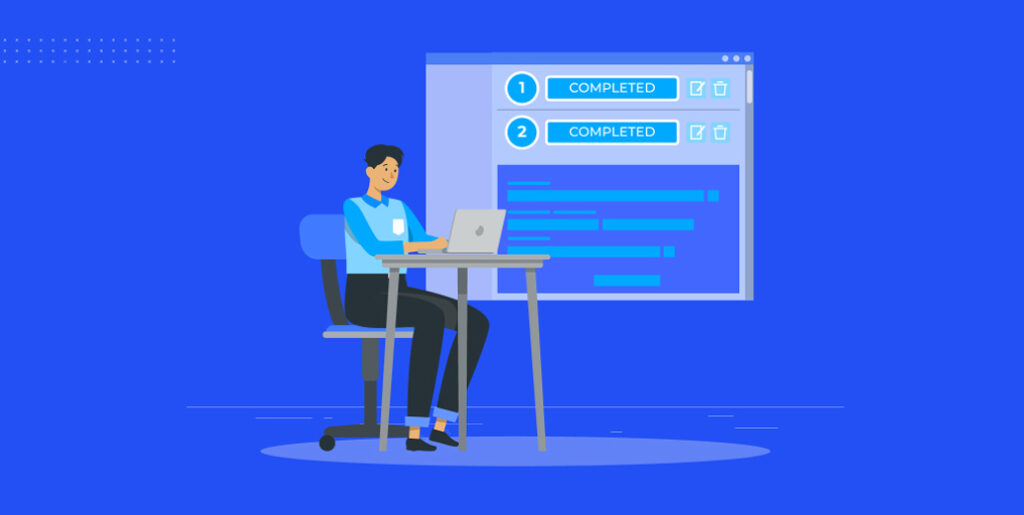
For better user experience and data collection, WooCommerce custom registration form fields must follow best practices.
Consider the following:
Keeping the form concise and user-friendly
– Avoid overwhelming users with too many fields. Only include fields that are necessary and relevant.
– Use clear and concise labels and instructions to guide users through the form.
– Organize the fields in a logical and intuitive manner to enhance usability.
Considering the relevance of the custom field
– Ensure that each custom field serves a specific purpose and aligns with your business goals.
– Collect information that will provide actionable insights and aid in personalization efforts.
– Avoid asking for sensitive or unnecessary information that could deter users from completing the form.
Validating user input for better data quality
– Implement validation rules to ensure that users provide accurate and valid information.
– Display clear error messages when users enter incorrect data, helping them correct it easily.
– Utilize appropriate validation techniques, such as email address or phone number validation.
Ensuring responsiveness across devices
– Design the registration form to be responsive across different devices and screen sizes.
– Optimize the form layout and field sizes to guarantee a seamless experience on mobile devices.
– Test the form’s functionality and appearance on various devices to ensure a consistent user experience.
Testing the registration process thoroughly
– Conduct thorough testing to ensure that all form fields, including custom fields, are functioning correctly.
– Test different scenarios, such as successful submissions, errors, and edge cases, to identify any potential issues.
– Consider performing user testing or beta testing to gather feedback and improve the registration process.
Wrap Up
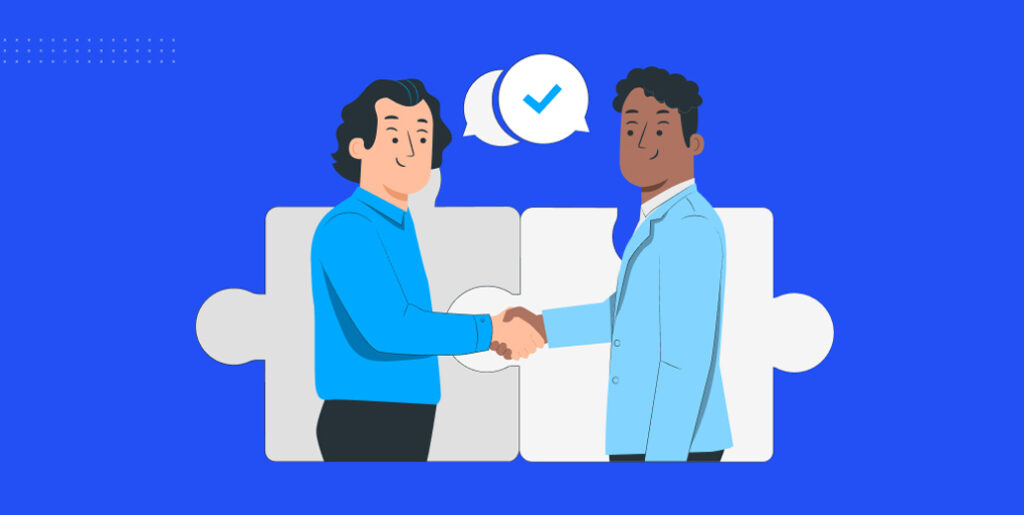
Custom WooCommerce registration form fields help improve consumer data collection and marketing methods. To add custom registration form fields, install a custom fields plugin, create new fields, set their display location, and configure field settings.
Remember, it’s all about personalizing the form to gather the extra information you need. So go ahead and get creative! Add those fields that make sense to your business and help you get to know your customers better. Don’t forget to style them up with some CSS magic to make them look snazzy!
Once you’ve added the fields, make sure to test everything thoroughly. Try submitting the form with different scenarios to ensure your custom fields work like a charm. And hey, don’t sweat it if you need to make any adjustments along the way – that’s part of the fun!
So, go ahead and level up your registration form game. With custom registration form fields in place, you’ll be able to gather the information that truly matters and provide a more personalized experience for your customers.
Until next time. Happy tweaking!

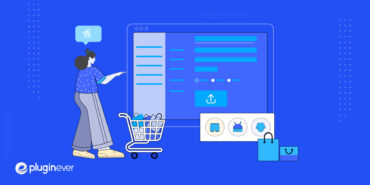
Leave a Reply
You must be logged in to post a comment.