GA4 continues to be an indispensable tool for online business owners to track and analyze their website’s performance in 2024. For WooCommerce store owners, proper tracking of their website’s performance is even more critical as it can impact their bottom line.
One of the most popular eCommerce platforms is WooCommerce, and integrating GA4 with WooCommerce can provide detailed insights into customer behavior, sales, and website traffic.
We’ll cover how to integrate GA4 with WooCommerce, the reports and metrics accessible, and how to use this data to optimize your store and expand your business in this comprehensive guide.
So without further ado, let’s begin.
What is GA4?
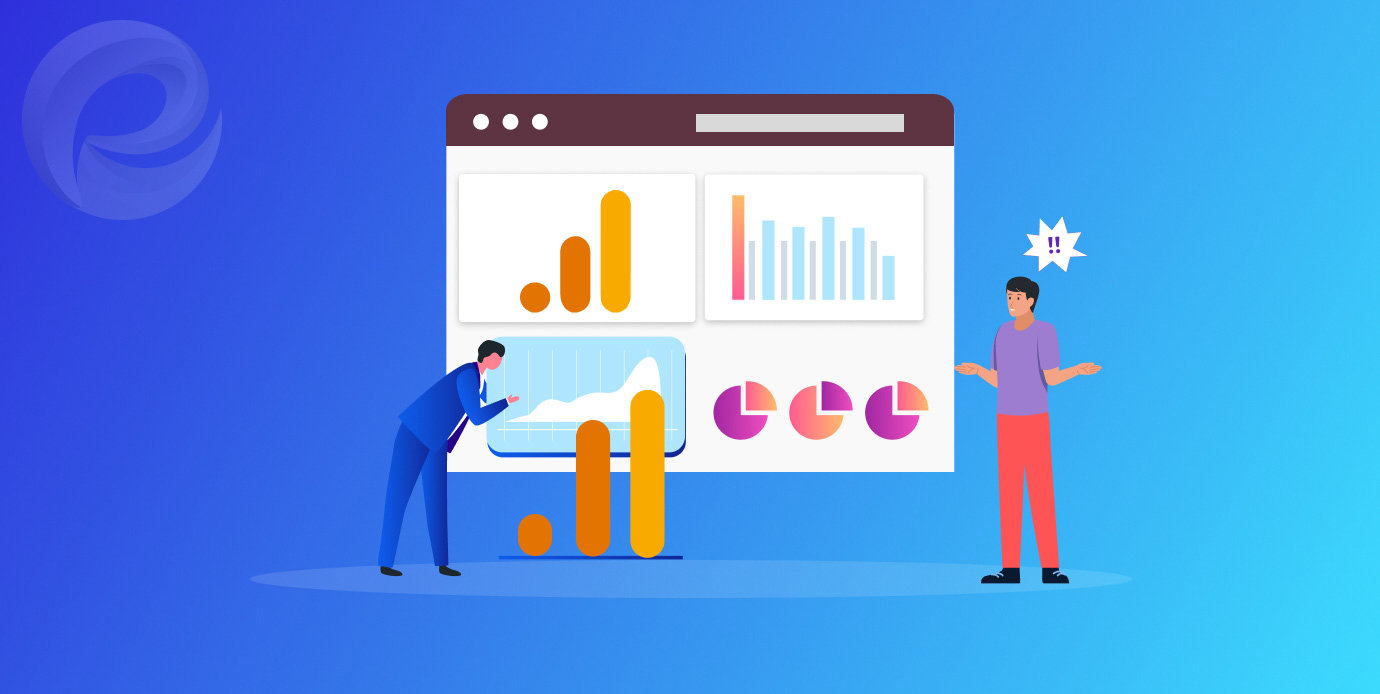
GA4 is a free platform for analyzing and learning from your website’s traffic and user behavior in order to increase your site’s profitability.
Learning Google Analytics will pay for itself many times over if you use the information it provides to make data-informed decisions about your e-commerce platform, your website’s user behavior, and the sources of your traffic.
Google Analytics 4 (GA4), the latest version of the free analytics tool, is both simpler and more accurate than its predecessor. However, the typical store owner will find the GA4 learning curve to be somewhat difficult.
Lastly, we’ve compiled a detailed guide to the latest version of GA4, including information on how to install it, the essential reports you should be reviewing as a WooCommerce business owner, and more.
Why You Need GA4 for Your WooCommerce Store
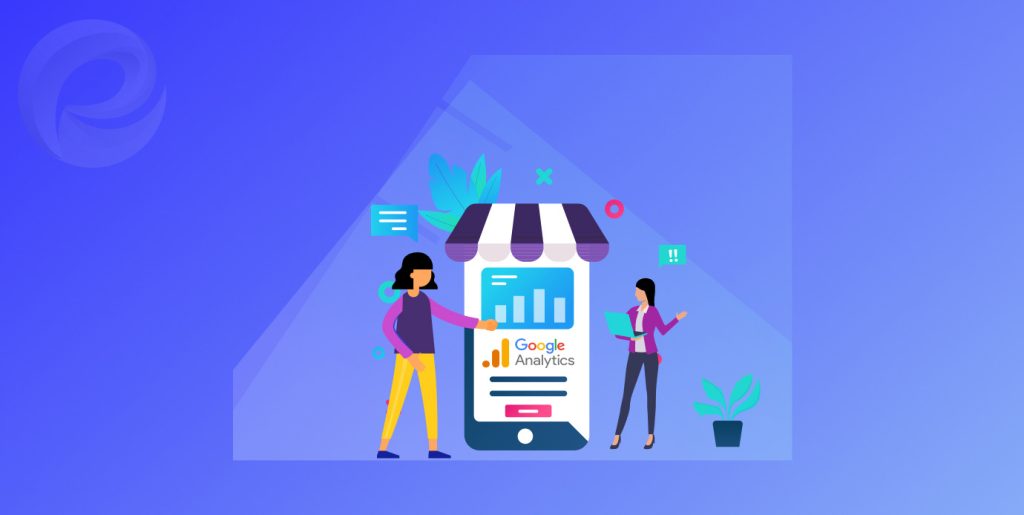
If you own a store, you can observe your customers as they peruse your wares and notice which items they select, place in their carts, and return to the shelves.
In addition to gaining access to all of this data, you can also get answers to more specific questions about your visitors’ actions by setting up WooCommerce analytics and tracking the necessary KPIs.
We were just wondering,
- What your most popular products and pages were?
- How long do users spend on a given page, on average?
- Which sales-boosting websites do you use the most?
- Is social media advertising more or less effective than traffic from organic search?
- Which promotional methods are resulting in visitors who don’t stay long enough to convert?
- How many people are checking out your site for the first time versus coming back regularly?
- How many consumers who add an item to their shopping basket go on to finish the purchase?
- Which mobile platforms see the greatest traffic to your site?
GA4 can help you answer these questions and more so that you may better inform your marketing, website, product, pricing, copywriting, and other business decisions.
Can You Imagine How Important Analytics is?
Let’s say, you’ve been promoting your product page for a month but haven’t made a single sale. You need an explanation so that you can implement suitable adjustments.
You can’t even begin to know where to begin without GA4. Is it possible that the issue is that your product page isn’t convincing visitors to make a purchase? Or are people not buying because it looks like there are secret shipping costs?
You can see that the majority of your traffic is coming from Google ads and that it has a bad engagement rate. You can also see that the rate of engagement is weak. Maybe you’ve been targeting the wrong people, or the tone of your ads and/or product descriptions is off-putting.
With GA4, a business can be more sure about the decisions it makes. If you don’t have this information, you have to guess.
Also, do not forget to check out industry-leading plugins for your WooCommerce store.
How to set up GA4 for your WooCommerce site
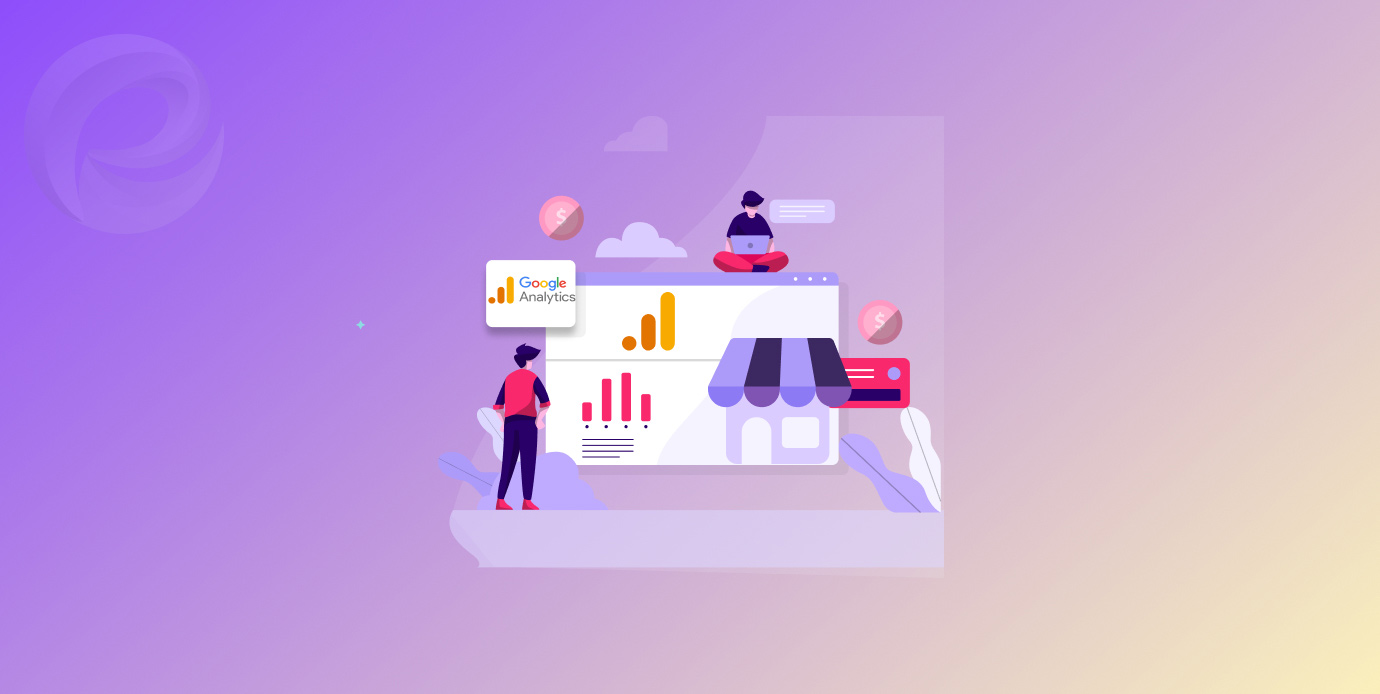
1. Signup GA4
GA4 requires a free Google account. Use your Gmail account. If not, create a Google account and visit analytics.google.com. Click the top right icon to start.
2. Join and Get Your First Analytics Property
Signing into GA4 for the first time will prompt you to establish an account. This creates a website analytics profile. Most utilize their names or businesses. Add your first property by clicking “Next”.
If you have a GA4 account, pick “Admin” and “+Create Property” under “Property.”
Note: One account can track several properties. Create other properties under the same account to track your online store, mobile app, and blog.
3. Integrate Google Tag on Your WooCommerce store
Integrate your website with GA4’s Google tag after you’ve created your property data stream. Get it set up with Google Channel.
To set up GA4 for your online store, go to “Online Store Preferences” and click “Update account” next to the module’s name. When prompted, select “Connect your Google Account” to link your Google account with the Google Channel.
Choose the property in GA4 4 that you want to connect.
If you have the Google Channel app, pick the “Optimize Your Business with GA4” home card, select your Google Analytics 4 property, and connect it.
4. Create Target Audiences and Conversion gestures
Start by connecting Google Analytics 4 to Google Ads and turning on Personalized Advertising. Google Ads’ shared library lets you access audience segmentation.
After that, go to “Audiences” and add Google Analytics 4 audiences to your campaign or ad group targeting.
If you use Universal Analytics audiences, you must move them to Google Analytics 4 before July.
Connect your GA 4 account to Google Ads and enable Personalized Advertising. Google Ads’ shared library lets you access audience segmentation.
Click the Audiences tab in the campaign or ad group where Universal Analytics audiences were deployed to add Google Analytics 4 audiences to targeting.
5. Track Your Sales Growth Using Events
Google Analytics events track conversion rates. Create or find a user interaction event and label it as a conversion in Google Analytics. Reference this Google document.
Using goals and eCommerce transactions, Universal Analytics measured conversion rates. GA4 tracks conversion rates with events.
5 Essential GA4 Reports for WooCommerce
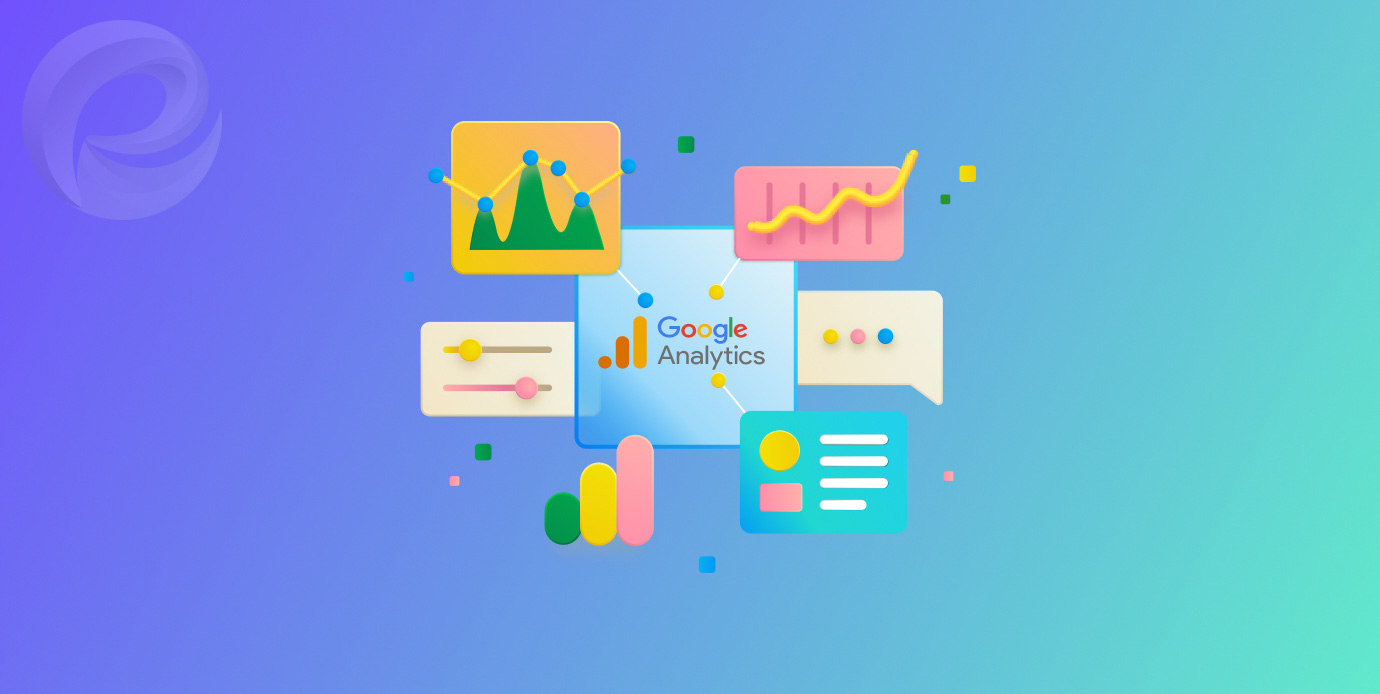
GA4 provides an extensive amount of information that can be altered in a myriad of ways. Even if you’re just getting started with GA4, the preconfigured reports provide plenty of helpful information.
The drop-down menu on the left provides access to the various types of reports available in GA4:
What’s happening on your site right now, such as how many people are currently using it, where they’re located, and the pages they’re seeing, can all be viewed in real-time.
When you look at your traffic, conversions, and income over time, you can see exactly which marketing channels, campaigns, and geographical locations were responsible for “acquiring” that data.
Your most popular pages and the actions your visitors take (such as scrolling to the bottom of a page or clicking “Add to Cart”) may all be seen in your engagement reports.
Reports on website monetization detail financial performance metrics including sales volume and revenue.
Learn more about your repeat visitors’ involvement and spending habits with data from their rate of retention.
Visitors’ locations, languages spoken, ages, and genders can all be gleaned from demographic data.
The technology in question presents data on the operating systems, web browsers, and screen resolutions your site visitors are employing.
Customers’ journeys from visiting your website to making a purchase can be seen with the help of attribution reports.
The most important GA4 reports for online stores are discussed below.
Remember that the default time frame for all reports (other than Real-time reporting) is the previous 30 days. The date picker on the top right allows you to alter the reporting time frame at any time.
Real-Time Report
You can see how people are using your site right now by checking out the “Real-time report.” It will display the users now logged into your site, the channels through which they arrived, the “hot spots” of traffic as depicted on a global map, and the pages they are currently viewing.
You can get to this panel by clicking Real-time in the menu on the sidebar. This is also where you can find reports for Locations, Traffic Sources, Pages, Events, and Conversions, among other things.
To get a closer look at user behavior on an individual level, GA4 includes a new View user snapshot tool. This gives you an anonymized view of a random user’s activity timeline and profile.
What’s next?
- During busy shopping days like Black Friday and Cyber Monday, you can see how many people are visiting your site in real-time.
- Keep an eye on the results of a recent email campaign, influencer post, or other sources of expected traffic growth.
Acquisition Reports
Acquisition reports reveal the origins of traffic, conversions, and sales for your online shop, offering important marketing information for all of your platforms and revealing new avenues for attracting clients.
There are three default acquisition records. These reports will show a number of important data for each traffic source.
- The term “users” refers to all of the unique people that have visited your site.
- Sessions measure the total number of times a user has begun an activity on your site, which may or may not be limited to viewing a single page. After 30 minutes of inactivity, a session will automatically end.
- A session is considered engaged if it lasts for more than 10 seconds, has a conversion event, or has two or more screen or page views.
- The average session engagement time is a measure of how involved users were throughout a typical session.
- A user’s average number of engagement sessions is the number of sessions in which they are actively taking part.
- Events per session display the average number of events (such as page views or button clicks) that occurred during a given session.
- The engagement rate is the proportion of all sessions that were actively used.
- User’s actions on your site are represented by the sum of all events.
- The number of conversions indicates how many times consumers triggered conversion-related events.
- All of the revenue sources that you’ve identified in GA4 contribute to your total revenue.
By drilling down on channels like Referrals and stacking on a dimension like Session source, you can view the URLs of the sites that are sending traffic to your business.
What’s next?
- If you want to maximize your traffic and revenue, you need to know which channels are most successful for you.
- Find out which sites link to you and how much traffic they send your way. This will give you a good idea of where else you could possibly find success.
- Investigate the outlets that are bringing in the most interested customers and producing the most revenue for your company.
Engagement Reports
The Engagement Reports section is meant to help you find out how people are reacting to the information on your site so you can make it better. This information includes how well your pages keep people on them, which is a hint that search engines value and that affects your SEO.
An Engagement summary shows high-level engagement metrics about your site, such as how long users spend on average, your most viewed pages, and your “stickiness” among regular visitors.
You may search, filter, sort, and create layers to identify which user segments are generating specific events or which traffic on a set of sites is most engaged.
To measure the “stickiness” of your website and pages, watch these engagement metrics:
- Views represent how many times a page has been loaded and presented, including by the same person.
- Users spend an average amount of time on your website or pages. If it’s low on a page like your About page, you may be driving unrelated traffic or confusing people who left.
- Unique scrolls are users who scroll at least 90% of the page.
- Users triggered page events.
What’s next?
- Improve your visitors’ experience by investing more in grabbing their attention at the top of your page or making the information shorter or easier to browse if they’re not scrolling.
- Analyze the engagement on individual pages down to the specific traffic sources on that page.
Based on daily, weekly, or monthly activities, track user engagement.
eCommerce Purchases Report (WooCommerce)
‘E-commerce purchases’ under Monetization may be the most informative report. GA4 receives product, sales, and conversion data from your WooCommerce site.
This report lets you learn more about what visitors buy on your site, including information about:
- Which products do they buy and in what quantity and the revenue generated by those products
- Their transactions, including revenue, shipping tier, and quantity for each purchase
- The time to purchase, or the number of days or sessions it takes to purchase, starting from the most recent campaign through to the completed transaction
The Overview report breaks down income, buyers (including first-time buyers), and product or coupon purchases. E-commerce purchasing data reveal item-specific metrics:
- Item views are product views.
- Add-to-baskets are the product’s shopping cart additions.
- Basket-to-view rate is the percentage of product views that resulted in a cart.
- Purchase-to-view rate is the ratio of views to sales.
What’s next?
- Find out what sells and fits your customers.
- Diagnose any friction or uncertainty preventing cart items from being purchased.
Attribution Reports
The Attribution reports in the Advertising section may be overwhelming at first, but they are essential for comprehending the buyer’s journey.
The importance of marketing attribution increases as both money and channels grow. It demonstrates how the money you spend on advertising converts into sales.
Different marketing attribution models allow you to assign varying degrees of importance to various stages throughout the customer journey, such as the final click before a conversion (last click attribution).
Both the Model comparison report and the Conversion pathways report offer you the chronology of the path to conversion, including the timestamps of marketing touchpoints and the length of time it takes for visitors to convert, allowing you to make informed decisions about which strategies are yielding the best results.
What’s next?
- Compare marketing channel and tactic monetary values.
- Track user engagement with your marketing on the path to purchase.
- Compare marketing investments to attributable income under different attribution models.
Compare GA4 Segmentation of Visitor
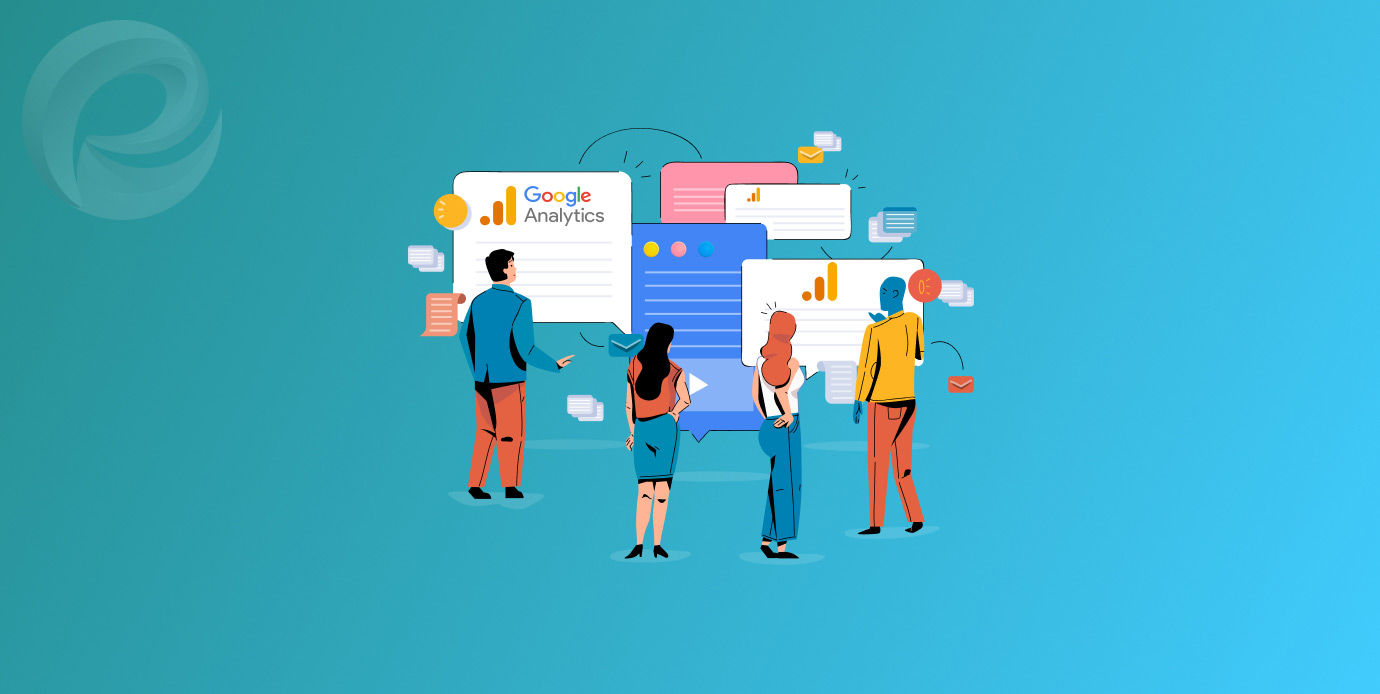
GA4 automatically displays information on all store traffic and broad insights most users will find valuable.
You can go through your reports to show relevant data and go down to study certain traffic segments.
Select traffic dimensions by clicking the Edit comparisons icon. If you simply wanted to see new users from organic Google searches.
Or suppose you wanted to compare visitors who bought and those who didn’t to find trends that increase the likelihood of buying, like reading your blog.
Wrap Up
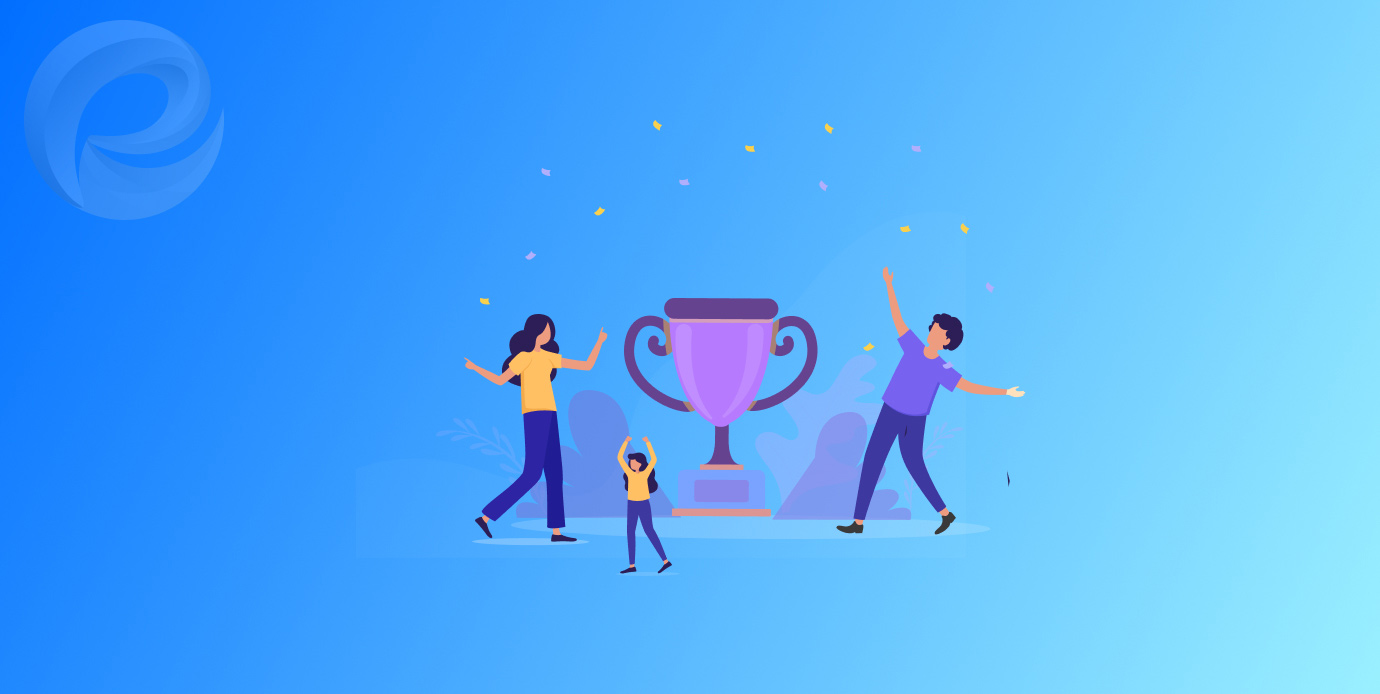
WooCommerce store operators use GA4 to measure website performance, understand customers, and make data-driven choices. Integrating GA4 with WooCommerce gives you insights into user behavior, sales, and traffic.
This data can help you optimize your WooCommerce store’s performance and revenues by informing your marketing, product, and website design decisions. This comprehensive guide should help you integrate GA4 with WooCommerce and maximize its power.
It’s crucial to your company’s growth that you comprehend site and visitor data. You could have made up for a lot of lost sales if you had used GA4. Use the right credentials and know where to look for help to gain in.
Use these tips to build a successful WooCommerce business in 2024 and beyond.
That’s all for now! Until next time.
Adios!
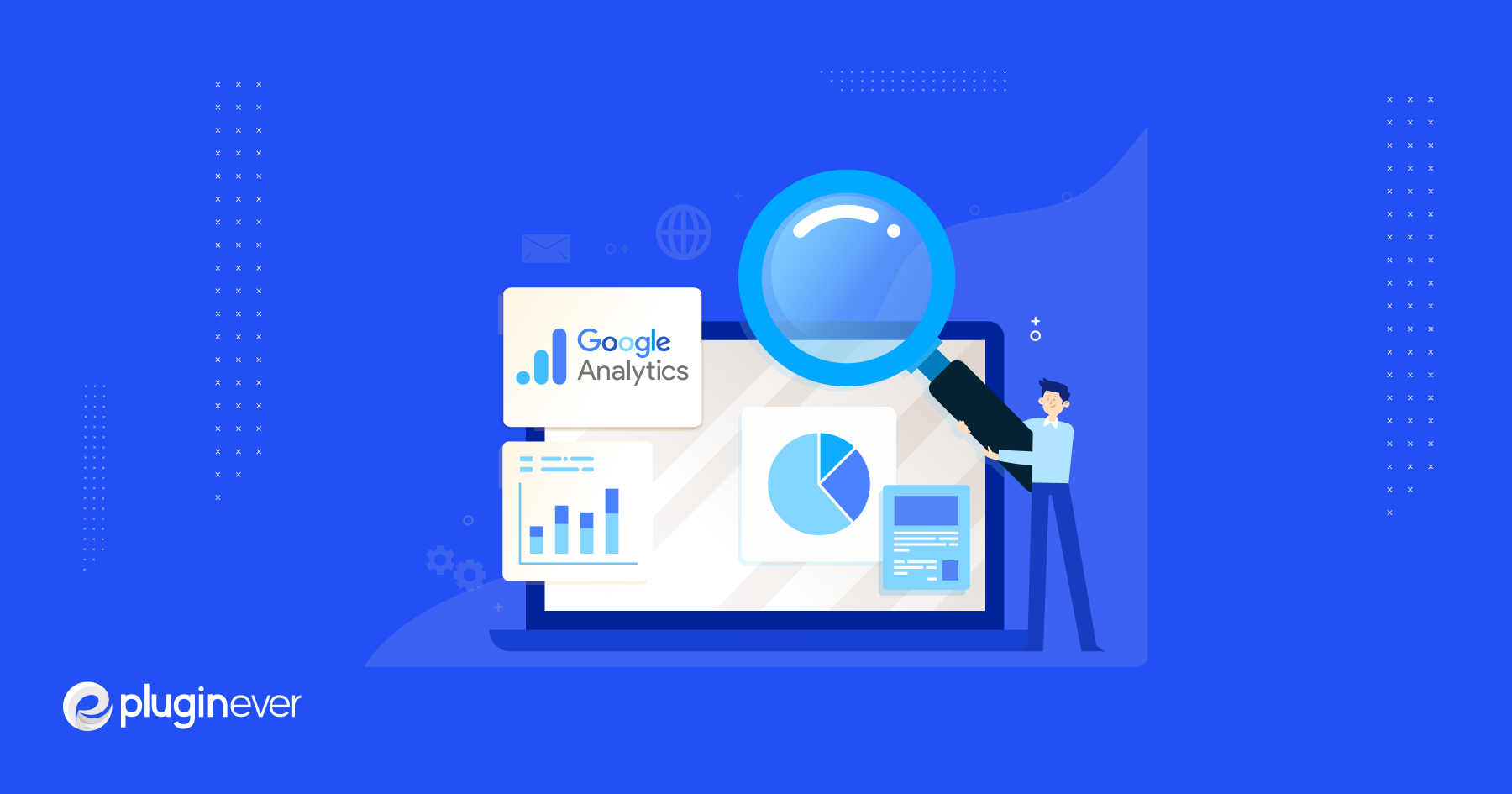
Leave a Reply
You must be logged in to post a comment.