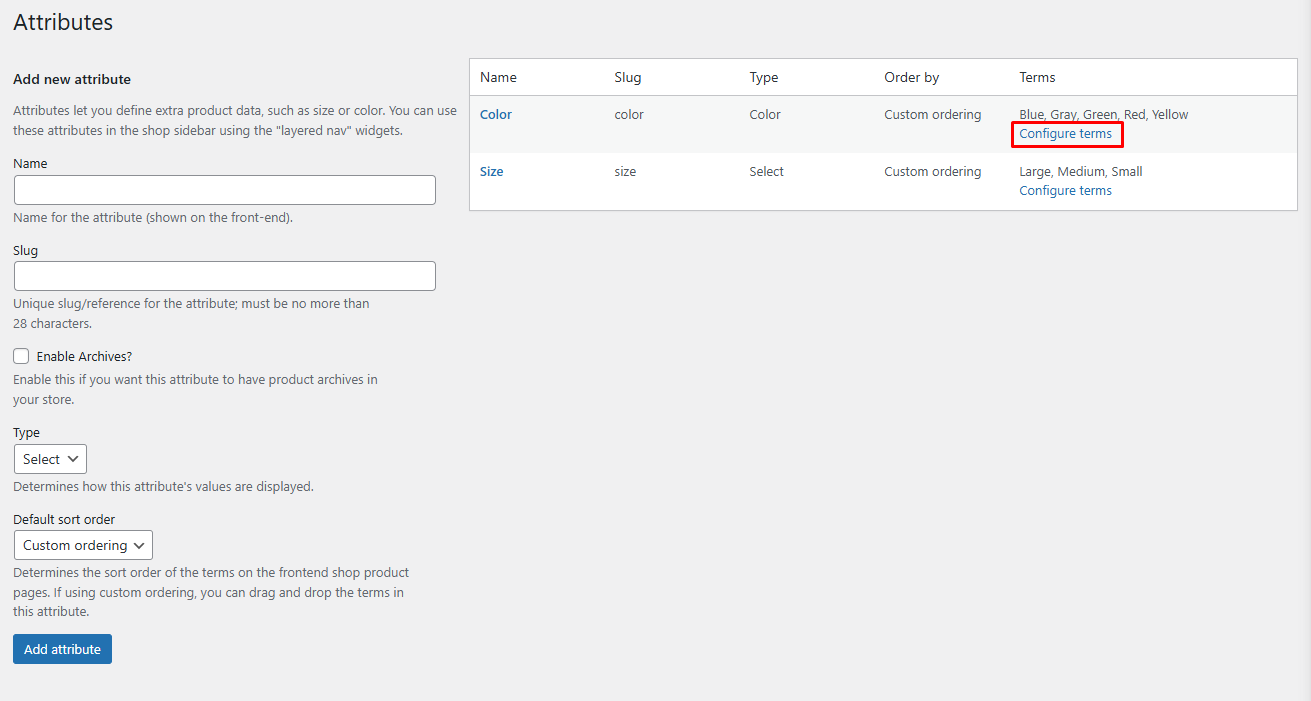
To configure terms for attributes based on the selected display type, follow these steps:
- Navigate to your WordPress dashboard.
- Click on the Product menu.
- Select Attributes from the submenu.
- Find the attribute you want to configure terms and click Configure Terms.
Adding or Editing Terms
- If the display type is Color: You will see a color picker where you can select the color for each term.
- If the display type is Image: You will see an option to upload an image for each term.
- If the display type is Label: You can add text labels for each term.
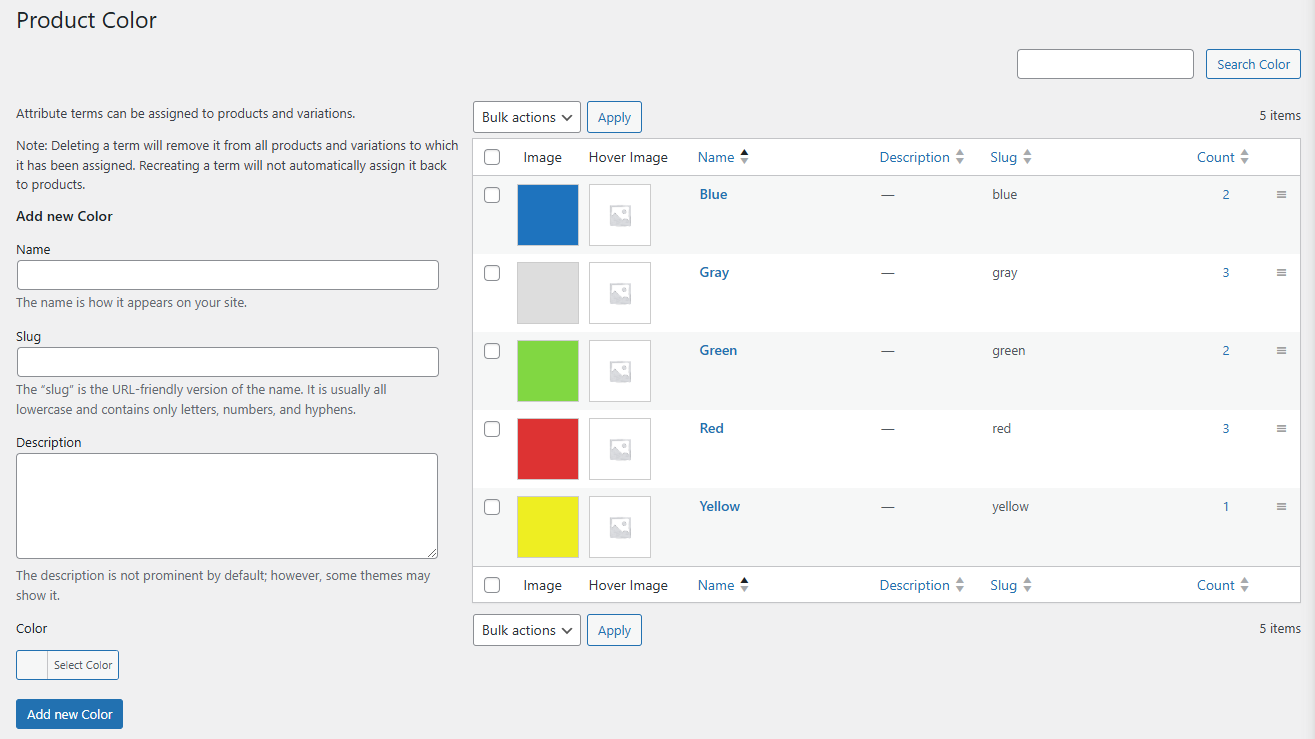
Hover Image Option
For all display types, you can also add a Hover Image. This image will appear when users hover over the attribute value on the product page.
Saving Changes
- After configuring the terms, click Save Changes.
- Your configured terms will be displayed on the product pages based on the selected attribute display type.