The Quick View feature allows customers to view product details in a popup without browsing through all the products individually. Follow these instructions to configure and customize the Quick View settings for your store.
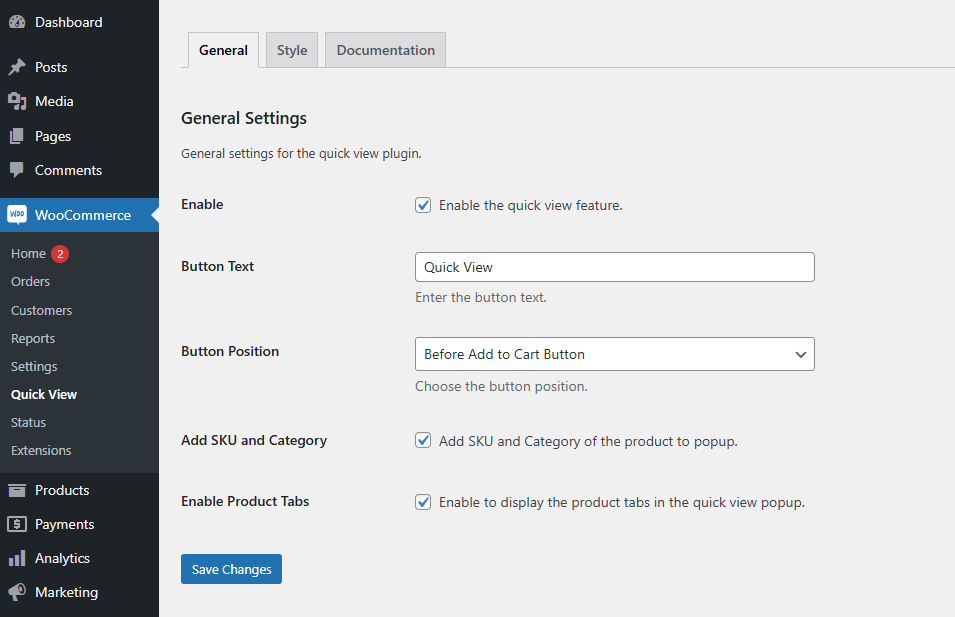
After activation, go to WooCommerce > Quick View to access the plugin’s configuration options.
General Settings
- Enable Quick View: Activate this feature to allow Quick View functionality across your store.
- Button Text: Set the text displayed on the Quick View button. Example: “Quick View”.
- Button Position: Depending on your preference, the Quick View button can be displayed either before or after the Add to Cart button.
- Add SKU and Category: Toggle this option to include or exclude the product SKU and Category in the Quick View popup.
- Product Tabs: Toggle this option to display product tabs (e.g., Description, Specifications) within the Quick View popup.
Style Settings
Quick View Popup Style
Customize the appearance of the Quick View popup to align with your store’s design. Use color codes or the color picker for precise styling.
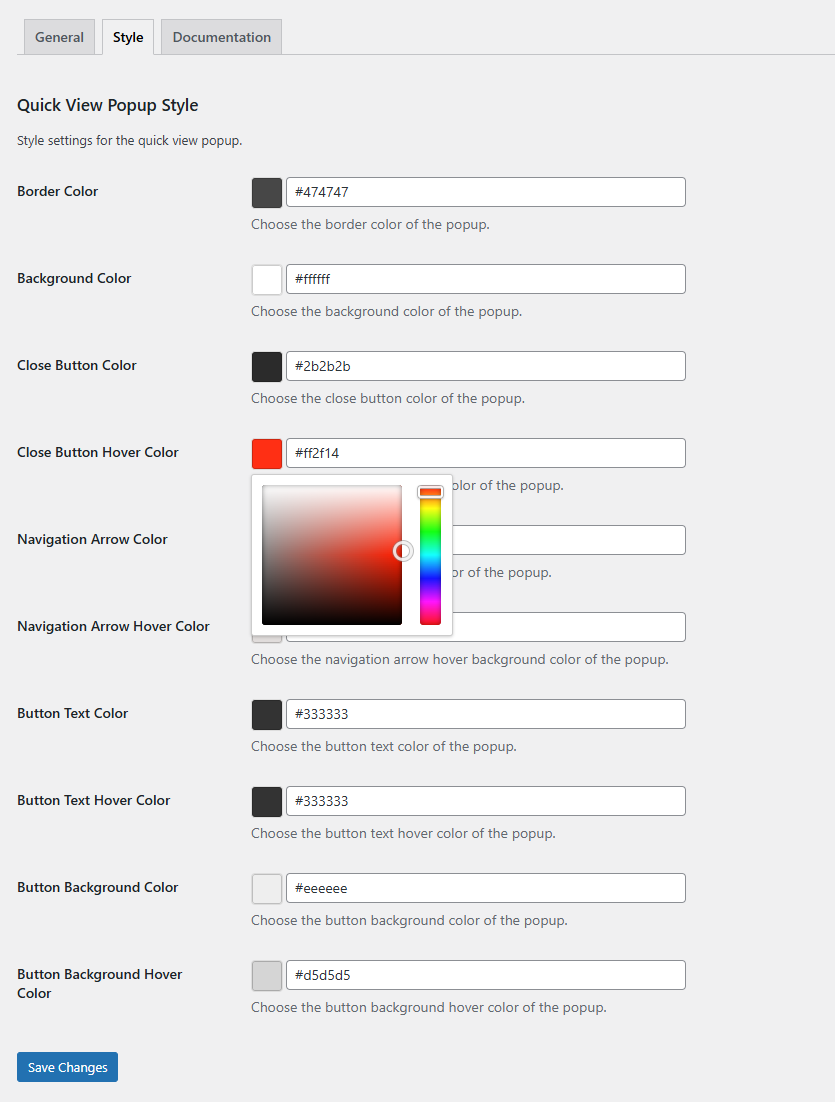
- Border Color: Set the border color for the popup.
- Background Color: Choose a background color for the popup.
- Close Button Color: Define the color of the close button.
- Close Button Hover Color: Set the close button’s color when hovered.
- Navigation Arrow Color: Customize the color of the navigation arrows.
- Navigation Arrow Hover Color: Set the color of navigation arrows when hovered.
- Button Text Color: Define the text color for buttons within the popup.
- Button Text Hover Color: Customize the button text color on hover.
- Button Background Color: Set the background color for buttons.
- Button Background Hover Color: Choose a background hover color for buttons.
Save Changes
After configuring the settings:
- Review all changes to ensure they align with your store’s requirements.
- Save your settings to apply them.
Following this guide can enhance your customers’ shopping experience with a streamlined and visually appealing Quick View popup.