What are category-level limits?
Category-level limits let you set purchase restrictions for entire product categories. For example, you can limit the number of items a customer can purchase from a “Promo” category, regardless of the specific products chosen.
This feature is useful when you want to manage bulk offers, promotions, or grouped product rules in WooCommerce.
How to set category-level limits
To configure category restrictions, go to Products > Categories.
Choose a category or subcategory, and click Edit. Scroll down to access the following two sections:
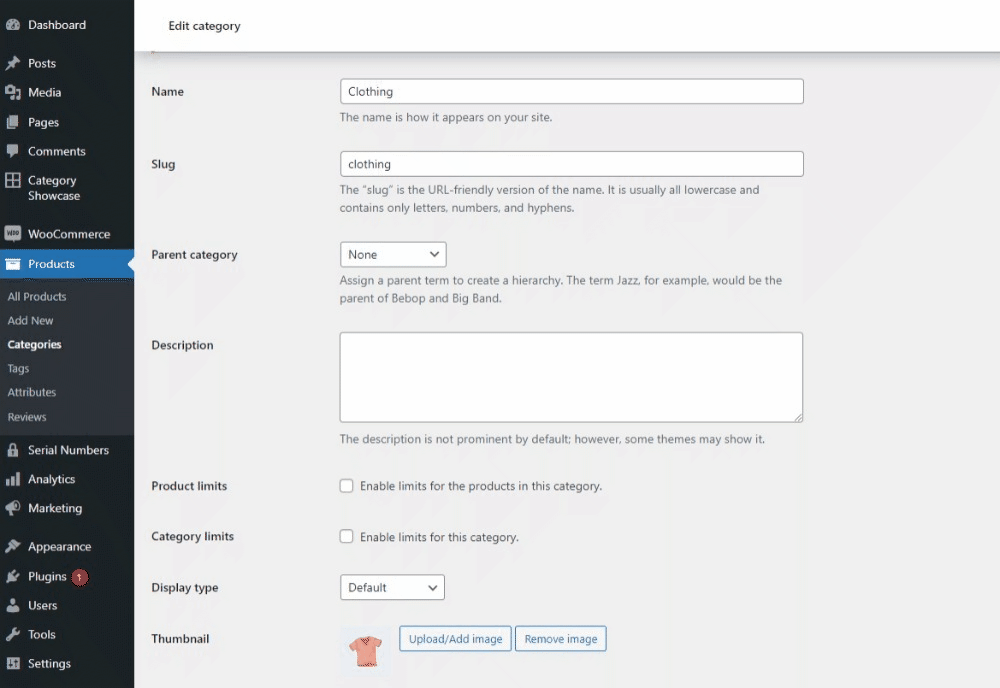
Product Limits (within the Category)
Apply to each product within the category. Every product assigned to this category will automatically follow the same rules.
- Minimum Quantity – The minimum number of units required for each product.
- Maximum Quantity – The maximum number of units allowed for each product.
- Minimum Total – The lowest allowed spend for each product in the category.
- Maximum Total – The highest allowed spend for each product in the category.
- Quantity Step – Each product’s quantity must be a multiple of this value (e.g., 2, 4, 6).
Category Limits
Apply to the category as a whole. These rules control the maximum number of items, the total value, or the number of different products that can be purchased from the entire category combined.
- Minimum Category Quantity – Minimum total quantity of products customers must purchase from this category.
- Maximum Category Quantity – Maximum total quantity of products allowed from this category.
- Minimum Category Total – Minimum combined purchase amount required from this category.
- Maximum Category Total – Maximum combined purchase amount allowed from this category.
- Minimum Products – Minimum number of different products from the category that must be purchased.
- Maximum Products – Maximum number of different products from the category that can be purchased.
Now, save your changes.
From now on, any product in this category will follow these rules during checkout.
Disable Category Rules
To ignore or disable category-level rules across the store, navigate to WooCommerce > Min Max Quantities > General.
Scroll down and enable Disable Category Rules. With this option active, all other applied rules will remain in effect, except category-level limits.

Next step: Setting variation-level limits
Now that you’ve set up a category rule, you can move on to Variation-Level Limits to control individual variations, such as size or color, within a product.
If you want broader control, consider revisiting Global-Level Limits or exploring Role-Based Limits further.