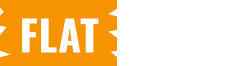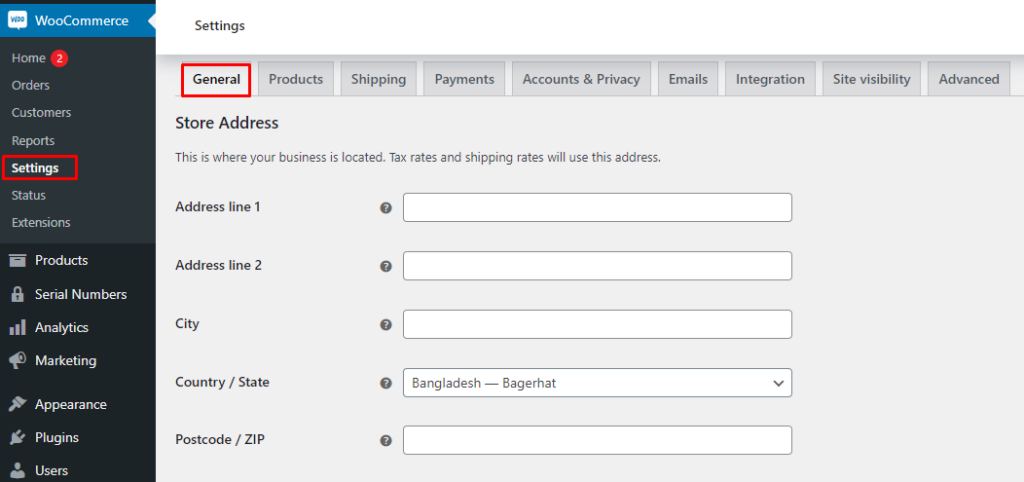
If you sell digital products, subscriptions, or virtual services, manually completing every order can be tedious. Automating the order completion process allows you to focus on more important aspects of your business, such as customer service and product development. This plugin ensures a seamless experience for both you and your customers.

Here are the steps for configuring this plugin:
Step 1: Access Plugin Settings
- After activating the plugin, navigate to WooCommerce > Settings > General Tab.
- Scroll down to locate the Orders to Autocomplete section.
Step 2: Customize Autocomplete Behavior
- In the Orders to Autocomplete dropdown, you can choose which type of orders will be automatically completed:
- Virtual Orders: Automatically complete only virtual product orders.
- Virtual & Downloadable Orders: Automatically complete virtual or downloadable product orders.
- All Orders: Automatically complete all orders, regardless of type.
- None: No orders will be autocompleted if you select this option.
Step 3: Set Payment Methods for Autocomplete
In the Orders to Autocomplete for section, select the payment methods that should trigger automatic order completion. By default, the plugin will mark orders as complete once payment is confirmed for the following methods:
- BACS: Direct Bank Transfer
- Check Payments
- COD: Cash on Delivery
Step 4: Save Your Settings
After customizing your order types and payment methods, click the Save Changes button to apply your settings.
That’s it! With this simple setup, your WooCommerce store’s order management is automated, reducing the manual workload and improving efficiency.