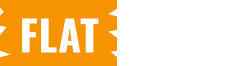When managing your WordPress site, you might encounter an issue that requires increasing the WordPress memory limit. This is a common situation, especially if you’re running resource-intensive themes, plugins, or handling large amounts of content. Fortunately, increasing the memory limit is straightforward, and you can do it by editing the wp-config.php file.
Before making any changes to your wp-config.php file, always back up your website. This ensures that you can restore your site in case anything goes wrong during the editing process.
Steps to Increase the WordPress Memory Limit:
1. Access Your WordPress Files
- Use an FTP client (such as FileZilla), your web hosting control panel, or a file manager plugin to access your WordPress files.
- Navigate to the root directory of your WordPress installation. This is usually the
public_htmlfolder or a directory named after your site.
2. Locate the wp-config.php File
- Inside the root directory, find the
wp-config.phpfile. This is one of the most critical files in your WordPress installation as it contains important configuration settings.
3. Open and Edit the wp-config.php File
- Download the file to your local computer or open it directly in your file manager.
- If downloading, use a text editor like Notepad++ or Sublime Text to edit the file. If editing directly, make sure your file manager has an editing tool.
4. Insert the Memory Limit Code
- Look for the following line in the
wp-config.phpfile:
/* That's all, stop editing! Happy publishing. */
- Right above this line, insert the following code to increase the memory limit:
define('WP_MEMORY_LIMIT', '256M');
This line increases the memory limit to 256MB. You can adjust the value to meet your needs (e.g., ‘128M’, ‘512M’).
5. Save and Upload the File
- If you downloaded the file, save the changes and upload it back to your WordPress root directory, overwriting the old file.
- If you edited the file directly, simply save the changes.
6. Incremental Memory Limit Increase
- If you’re unsure how much memory your site requires, you can increase the memory limit incrementally. Start with a smaller value, such as 128MB:
define('WP_MEMORY_LIMIT', '128M');
- Monitor your site’s performance and increase the limit gradually if needed, up to 256MB or higher:
define('WP_MEMORY_LIMIT', '512M');
Final Note:
After increasing the memory limit, it’s a good idea to test your site to ensure that the changes have resolved the issue without causing new problems. If the problem persists, you may need to consult with your hosting provider, as some hosts impose strict memory limits that cannot be overridden via wp-config.php.
By following these steps, you’ve successfully increased the WordPress memory limit and optimized your site to handle more demanding operations.