If you’re using MultivendorX to create a multi-vendor marketplace in WooCommerce, the WC Min Max Quantities plugin offers integration that allows vendors to set their own quantity and pricing rules for their products. This feature ensures that each vendor can independently control how their products are sold, while maintaining compatibility with your store-wide configurations.
How It Works
Once the plugin is installed and MultivendorX is active, vendors will get access to a simplified interface for defining min/max rules for their own products, without interfering with admin-level or other vendors’ configurations.
Vendor Rule Configuration
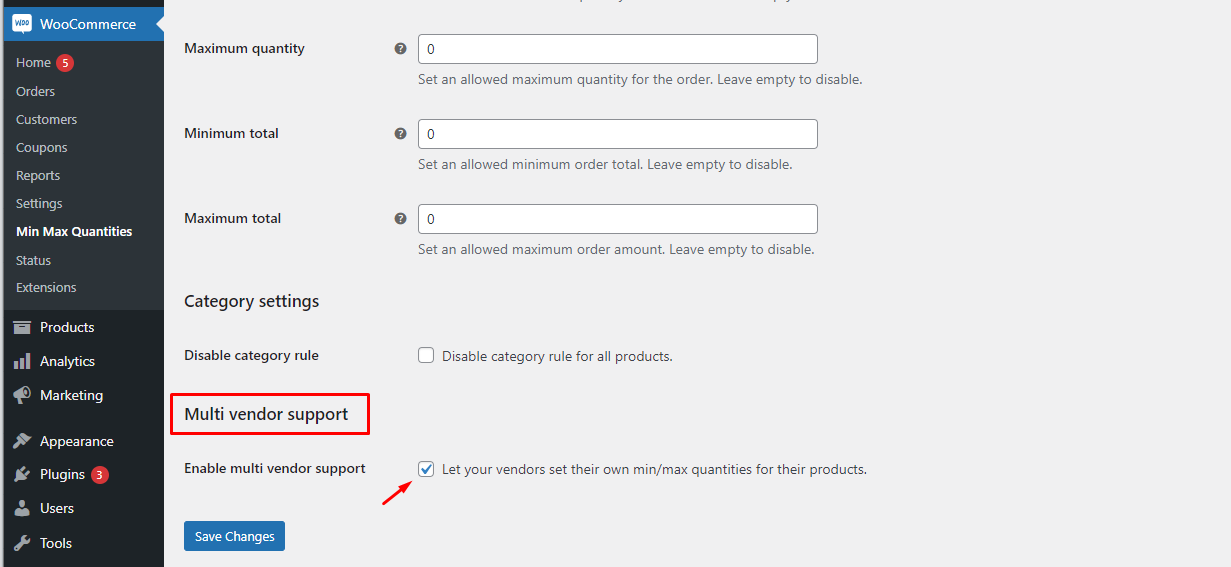
To allow vendors to impose rules:
- Navigate to WooCommerce > Min Max Quantities > General.
- Scroll down and enable multi-vendor support to add min/max rules to their products.
- Save the changes.
This grants vendors access to a “Min Max” tab within their product editor dashboard.
Vendor Interface in Product Edit Page
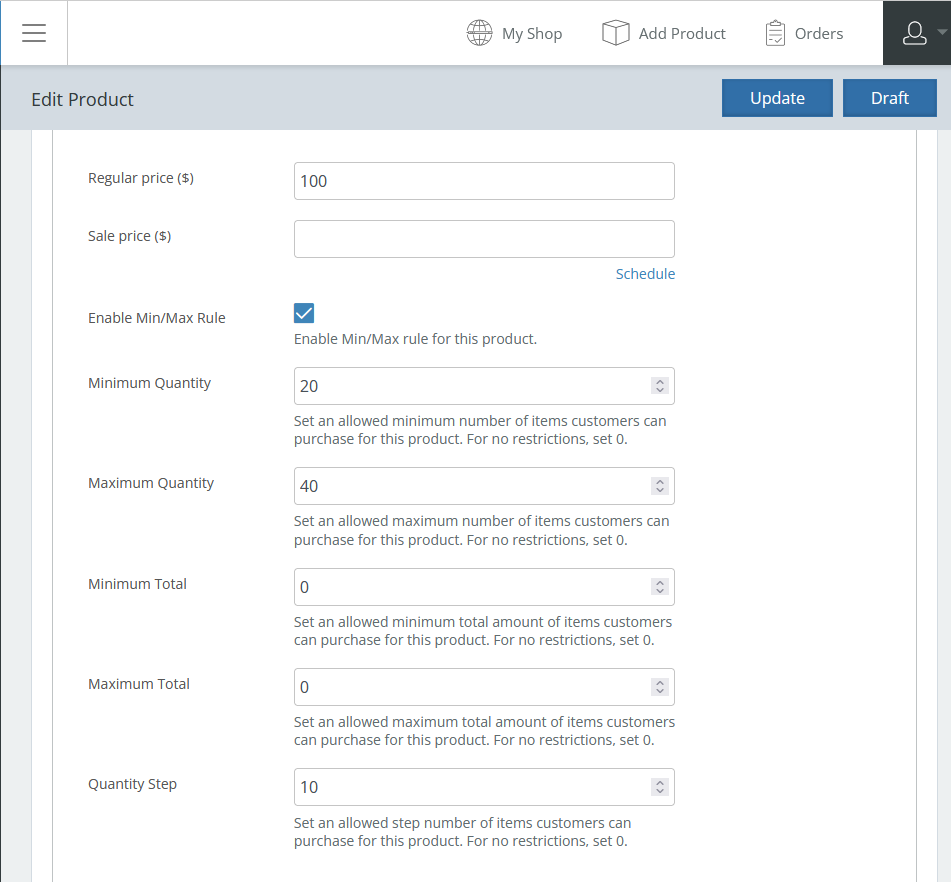
After the above setting is enabled, vendors can:
- Set minimum and maximum quantity per product.
- Define quantity step values.
- Configure minimum and maximum total value rules for their own products.
These settings function independently from global or category rules defined by the site admin.
Admin Control
As the store owner, you can still:
- Override or restrict vendor-level rules using global, category, or role-based settings
- Disable vendor rule control at any time via the plugin settings
- Maintain consistent rule priority:
Vendor rules apply only when no overriding category, global, or role-based rule is set by the admin.