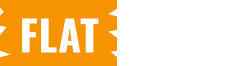The Quick View button is what your customers click to preview product details. This guide explains how to change its label and choose where it appears on the product listing.
Steps to Configure:
Navigate to Settings:
- Go to your WordPress Dashboard → WooCommerce → Quick View.
Set Button Text:
In the General Settings section, find the Button Text field.
You can change the default text (e.g., “Quick View”) to anything you like. Examples:
- “View Details”
- “Quick Look”
- “See More”
Choose Button Position:
Under Button Position, select where the button appears on product listings:
- Before Add to Cart
- After Add to Cart
Tip:
Test different positions and text styles to find what looks best with your store’s theme and improves user engagement.