How to Add Custom Product Search in WooCommerce
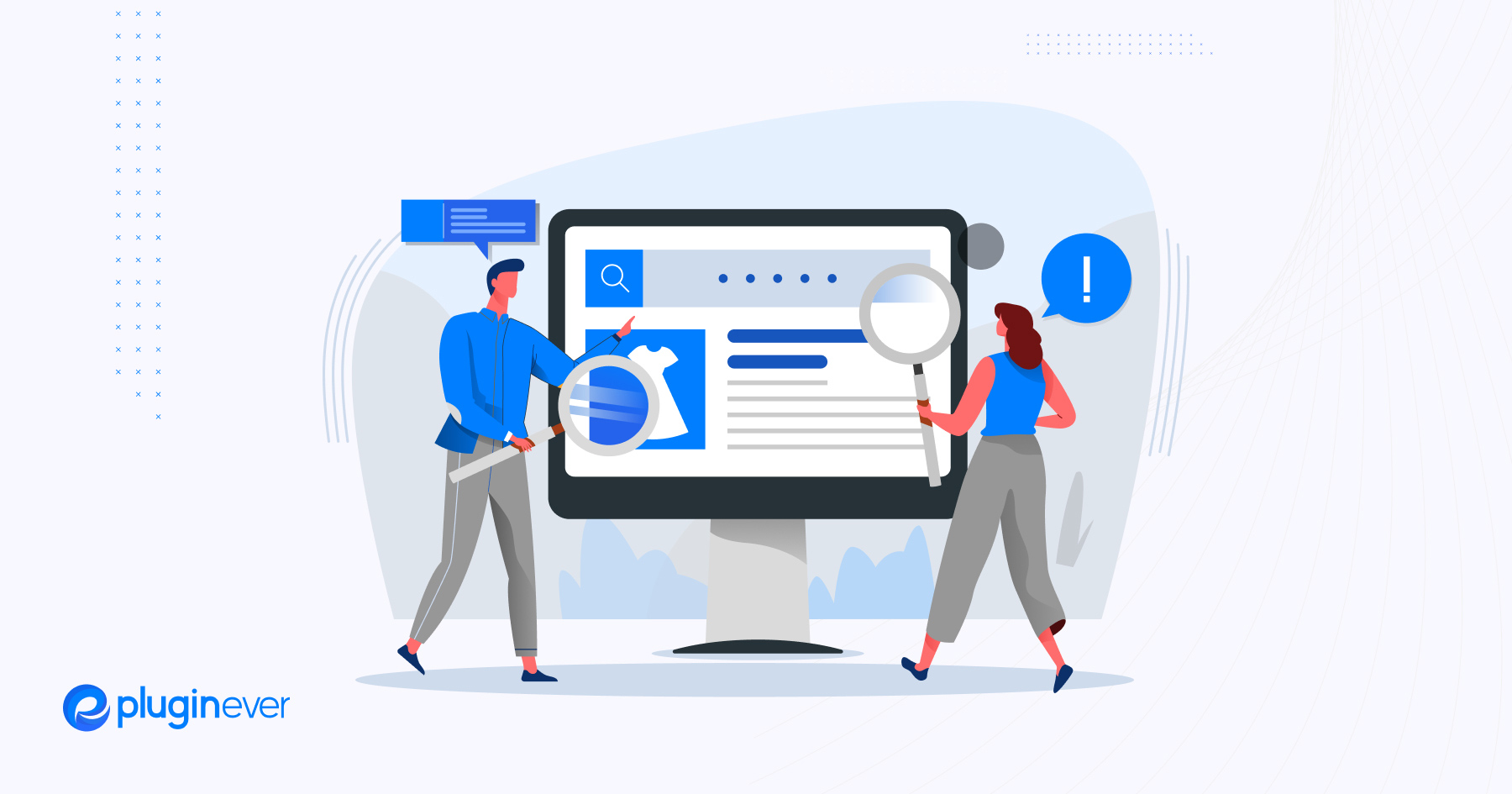
Do you know how important it is to ensure a good user experience while visitors roam around your WooCommerce store? Well, you might have come across everything to improve the CX or UX of your store that is completely fine.
But just tell me you didn’t rely on the default product search option that usually comes up with your WooCommerce theme right? Oh, you did? Not an issue anymore.
Just so you know, your customers may leave your WooCommerce store only because of struggling to find the right products. So you have to be aware of such actions to ensure that they find your products without any issues.
Trust me, this simple yet mighty feature can take your user experience and sales to a whole new level. So, get ready to give your customers a smooth and personalized search experience on your WooCommerce store.
Let’s dive in!
Understanding the Default Product Search in WooCommerce
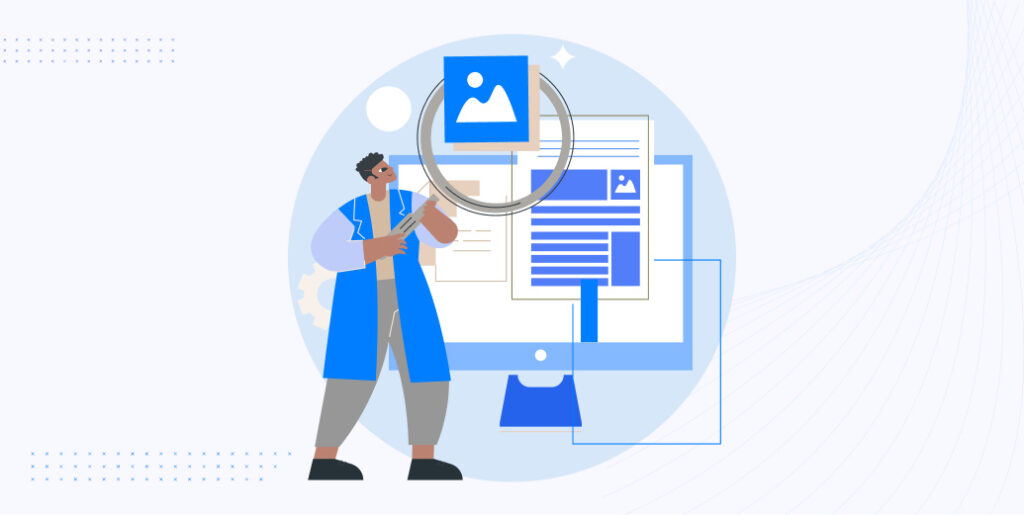
By default, WooCommerce provides a built-in product search functionality that allows customers to search for products on your online store. When a customer enters a keyword in the search bar, WooCommerce matches it against the product titles, descriptions, and tags.
The search results are then displayed based on relevance to the entered keyword. However, there are some limitations and drawbacks of the default product search.
While the default product search in WooCommerce is functional, it does have certain limitations that can impact the user experience and hinder the effectiveness of the search process.
Some drawbacks of the default product search include:
- The default product search lacks advanced filtering options. Customers can only search by keywords, which may not always yield accurate and relevant results.
- The default search is not equipped to handle complex queries or understand the searchers’ intent beyond simple keywords. This can result in less accurate and relevant search results.
- With the default search, you have limited control over the appearance and functionality of the search results. This can make it challenging to provide a seamless and personalized search experience to your customers.
- The default product search does not allow you to search based on specific product attributes, variations, or custom fields, limiting the flexibility and potential of your search functionality.
In order to overcome these limitations and provide a more powerful and tailored product search experience, it is highly recommended to explore the option of adding a custom product search to your WooCommerce store.
This will give you more control over the search functionality, improve the accuracy of search results, and enhance the overall user experience of your online store.
You can also learn how to customize the product page for your WooCommerce store.
Choosing the Right Plugin for Custom Product Search
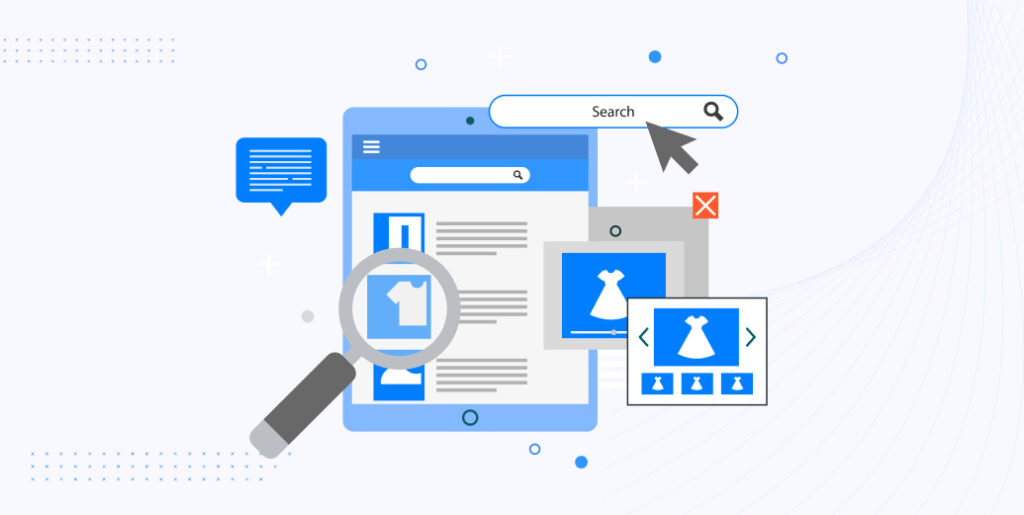
When it comes to adding a custom product search in WooCommerce, it’s important to find the right plugin that meets your specific requirements. Begin by conducting thorough research and exploring different plugin options available in the market.
Consider factors such as their popularity, reputation, and user reviews.
Compatibility with WooCommerce
The first and foremost consideration is to ensure that the plugin you choose is fully compatible with WooCommerce. This compatibility ensures that the plugin seamlessly integrates with your WooCommerce store, without causing any conflicts or issues.
Features and Functionality
Assess the features and functionality offered by each plugin. Look for essential features like advanced search filters, automatic suggestions, instant search results, and scalability. Determine if the plugin aligns with the unique needs and goals of your WooCommerce store.
Customer Reviews and Ratings
Checking customer reviews and ratings is a vital step in the evaluation process. Read through the experiences and feedback of other users who have used the plugin for custom product search. This will provide you with insights into the plugin’s reliability, performance, and overall satisfaction of its users.
Support and Updates
Consider the level of support and regular updates provided by the plugin developer. Opt for a plugin that offers timely customer support and frequent updates to ensure compatibility with the latest versions of WooCommerce and WordPress.
This will help you keep your custom product search functionality up to date and running smoothly.
By thoroughly researching and evaluating different plugin options based on compatibility, features, customer reviews, and support, you can make an informed decision and choose the right plugin to add a robust and effective custom product search to your WooCommerce store.
Best Plugins for Custom Product Search in WooCommerce
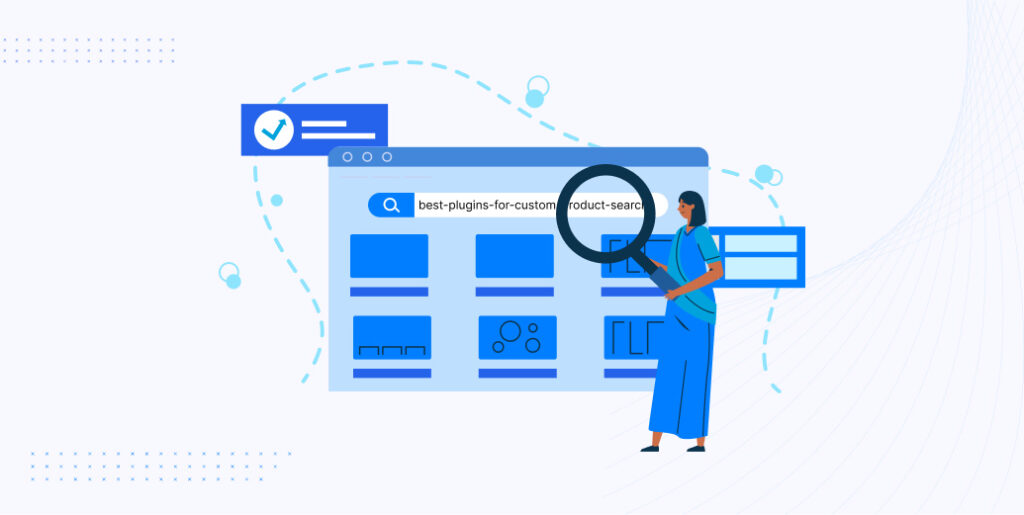
When it comes to enhancing the default product search functionality in WooCommerce, there are several plugins available that can help you achieve better search results and improve the user experience. Here are some popular plugins that you can consider:
This powerful plugin replaces the default search bar with a live Ajax search that provides instant results as customers type. It offers advanced search features like filtering by category, tag, and even custom taxonomies. It also supports product variations and comes with customizable styling options.
SearchWP is a highly customizable and versatile search plugin that seamlessly integrates with WooCommerce. It allows you to fine-tune the search algorithm, prioritize search results based on relevance, and even search through custom fields.
This plugin focuses on improving the filtering aspect of product search. It adds a customizable filter sidebar to your shop pages, allowing customers to narrow down search results based on various attributes such as price, color, size, etc.
It provides a fast and interactive filtering experience to help customers find exactly what they’re looking for.
Relevanssi is a robust search plugin that replaces the default WooCommerce search with a more feature-rich and accurate alternative. It offers advanced search features like partial search, fuzzy matching, and indexing of custom fields.
This plugin extends the default WooCommerce search by adding additional features like live product search suggestions, search term highlighting, and search statistics. It also allows you to customize the search results page layout and styling.
These plugins offer a range of features and functionality to improve the default product search in WooCommerce. It’s advisable to evaluate each plugin based on your specific needs and requirements before making a decision.
Additionally, always check for compatibility with your current version of WooCommerce and ensure that the plugin has good reviews and regular updates for optimal performance and support.
Installing and Activating the Chosen Plugin
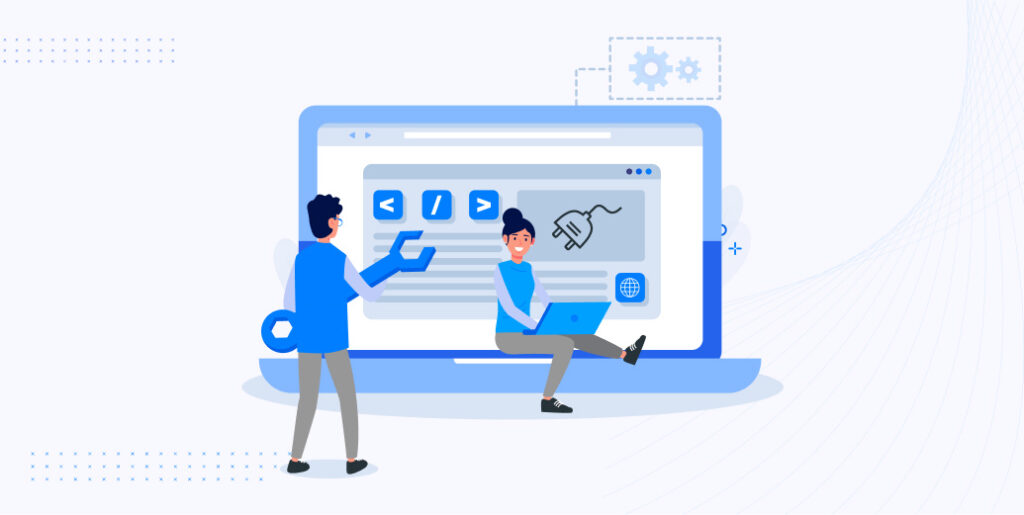
After finding/choosing the right custom product search plugin for your WooCommerce store, it’s time to install and activate the plugin to integrate it with your store.
Step-by-step instructions on installing a WordPress plugin
1. Log in to your WordPress dashboard.
2. Navigate to the “Plugins” tab on the left-hand side menu.
3. Click on the “Add New” button at the top of the Plugins page.
4. In the search bar on the right-hand side, enter the name of the chosen plugin for custom product search.
5. Once you find the plugin, click on the “Install Now” button next to it.
6. WordPress will now install the plugin. After installation, click on the “Activate” button to activate the plugin.
Activating the plugin
1. After installing the plugin, you will be redirected to the Plugins page.
2. Look for the plugin you just installed.
3. Locate the “Activate” link below the plugin name.
4. Click on the “Activate” link to activate the custom product search plugin.
5. Once activated, the plugin will be ready to use, and you can configure its settings according to your requirements.
By following these simple steps, you can successfully install and activate your chosen custom product search plugin in WordPress. Remember to always refer to the plugin documentation or contact support if you encounter any issues during the installation or activation process.
Configuring the Plugin Settings
These are just some technical things that you’ll commonly in every plugin we mentioned above. These are something primary that you need to implement and understand at the same time to get the best out of any custom product search plugin.
You may check your desired plugin to get the actual configuration settings. Rest, here’s a comprehensive list for your better understanding.
Accessing the plugin settings page
1. Log in to your WordPress dashboard.
2. Navigate to the “Settings” tab on the left-hand side menu.
3. Look for the plugin name or a dedicated sub-menu for the custom product search plugin.
4. Click on the plugin name or sub-menu to access the plugin settings page.
Overview of the available configuration options
General settings:
– Enable/disable the custom product search functionality.
– Set the search bar position on your WooCommerce store.
– Choose the number of search results displayed per page.
Styling options:
– Customize the appearance of the search bar, search results, and search filters.
– Modify colors, fonts, and sizes to match your store’s branding.
Advanced customization:
– Configure search algorithms and settings for search relevancy.
– Specify which product fields the search will consider, such as titles, descriptions, and tags.
– Enable fuzzy search or exact match options.
Customizing the product search to fit your store’s branding and requirements
- Choose a search bar layout that complements your store’s design.
- Apply your brand’s color scheme to the search bar and search results to maintain consistency.
- Optimize the search functionality to prioritize relevant products based on your customers’ preferences.
- Consider adding additional filters or search parameters that align with your store’s product catalog and customer needs.
By accessing the plugin settings page, reviewing the available configuration options, and customizing the product search to fit your store’s branding and requirements, you can enhance the user experience and ensure that the custom product search aligns with your store’s overall aesthetics and functionality.
Creating Custom Search Filters
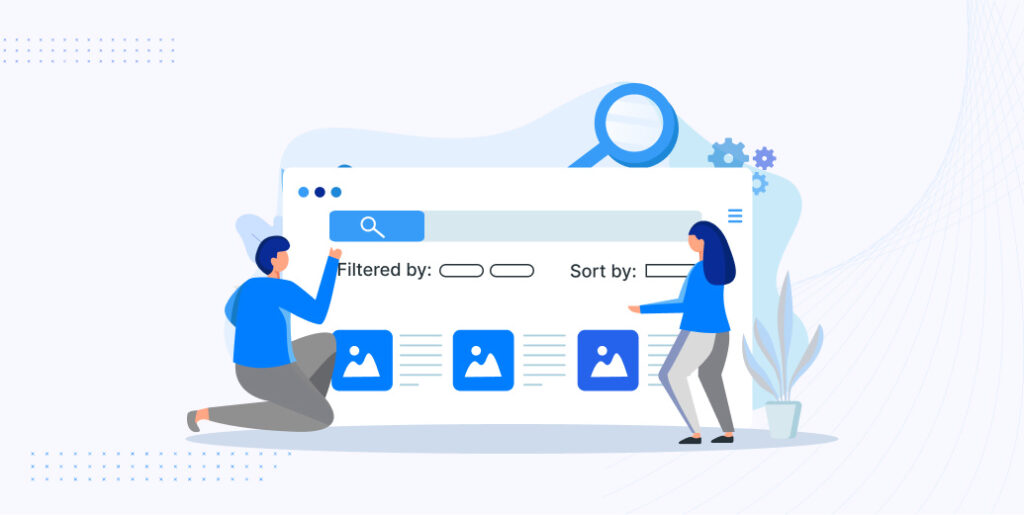
Search filters play a crucial role in enhancing the user experience of an online store. They help customers narrow down their search results based on specific criteria, making it easier for them to find the products they are looking for.
Filter by category
Implementing a category filter allows customers to refine their search results based on different product categories. This helps them quickly navigate through the vast inventory of your store and find products that match their specific interests.
Filter by price range
Price is a significant factor for many online shoppers. By enabling a price range filter, customers can set their desired minimum and maximum price points to narrow down their search results to products within their budget. This feature simplifies the decision-making process and increases the likelihood of a purchase.
Filter by attributes
WooCommerce allows you to assign attributes to your products, such as size, color, or material. By implementing attribute filters, customers can refine their search results based on specific product attributes. This level of customization enables them to find products that closely match their preferences.
Filter by product variations
If your products have variations such as different sizes or colors, it is essential to provide filters for these variations. Customers can then easily select the specific variations they are interested in, narrowing down the search results and displaying only the products that meet their requirements.
Enhancing the Product Search Results
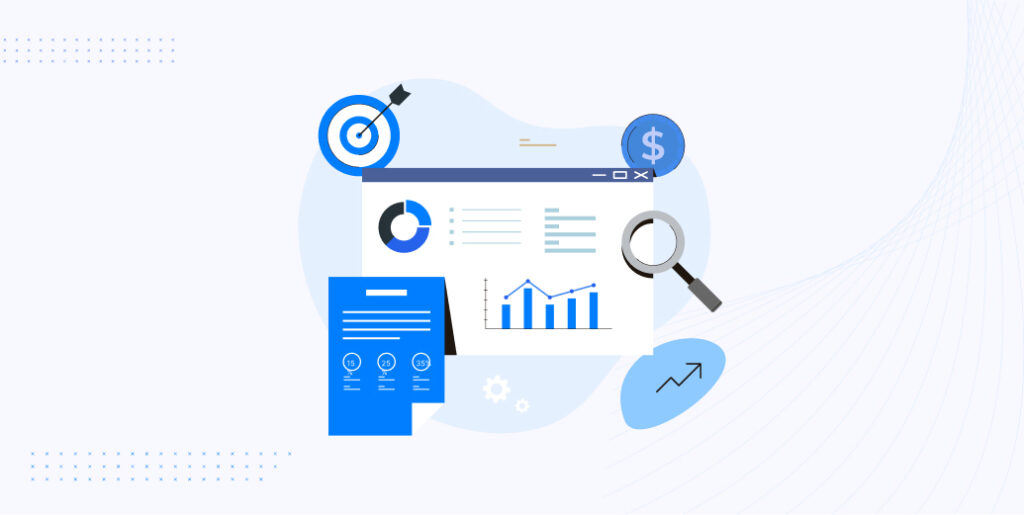
When displaying search results, it’s important to highlight the keywords or search terms that customers use to ensure they can quickly identify the relevance of each result. You can visually emphasize the search to make it easier for customers to spot the relevant information they’re looking for.
Displaying product images and descriptions in the search results
Including product images and concise descriptions in the search results can greatly enhance the user experience. Visual elements like images provide customers with a quick preview of the products, allowing them to make more informed decisions right from the search results page.
Descriptions should be concise yet informative, providing key details about each product to help customers in their decision-making process.
Sorting and ordering search results based on specific criteria
Offering the ability to sort and order search results based on specific criteria provides customers with more control and flexibility in finding the right products. Common sorting options include relevance, price, popularity, and customer ratings.
Remember to align these enhancements with the overall design and branding of your WooCommerce store for a cohesive and visually appealing experience.
Optimizing the Custom Product Search for SEO
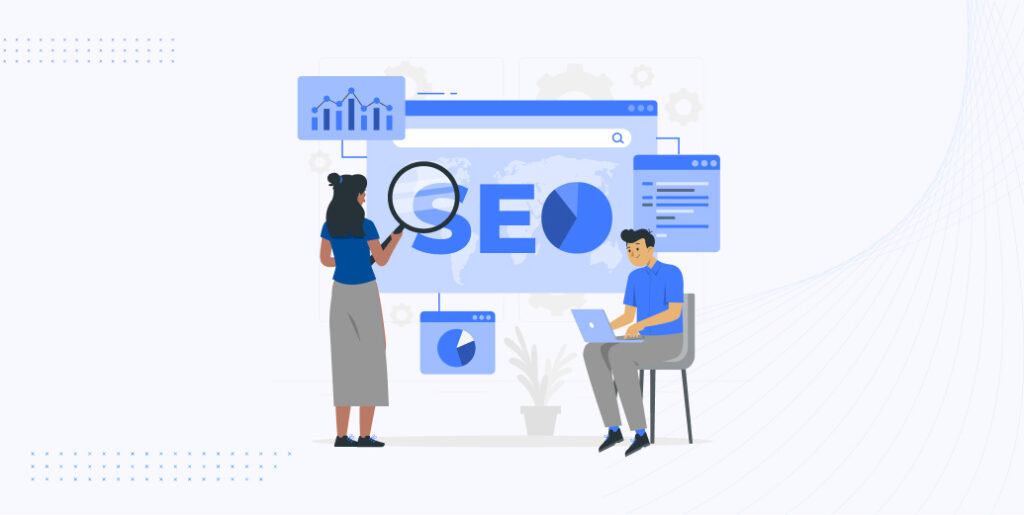
Optimizing the product search functionality for search engines is crucial for improving the visibility and discoverability of your WooCommerce store. When your search results pages are SEO optimized, search engines can better understand and index the content, leading to higher rankings in search engine results pages (SERPs).
This, in turn, increases the likelihood of attracting organic traffic and potential customers to your store.
Implementing SEO best practices for the product search
Optimizing search URLs:
Ensure that your search URLs are clean and descriptive, and include relevant keywords. Avoid using dynamic parameters or unnecessary characters in the URL structure. This makes it easier for search engines to understand and rank your search pages.
Adding meta information to search results pages:
Include meta tags such as meta titles and meta descriptions on your search results pages. Craft unique and compelling meta titles that include relevant keywords and accurately describe the content of the page. Similarly, write enticing meta descriptions that encourage users to click through and visit your store.
Creating descriptive and keyword-rich search result titles:
When displaying search results, optimize the titles by using descriptive and keyword-rich phrases. This helps search engines understand what each result is about and improves the chances of ranking higher in relevant search queries.
Include relevant keywords in the search result titles but ensure they accurately represent the content of the product. Just don’t forget to regularly monitor and analyze your search performance using tools like Google Analytics to identify opportunities for further optimization and improvement.
Testing and Troubleshooting
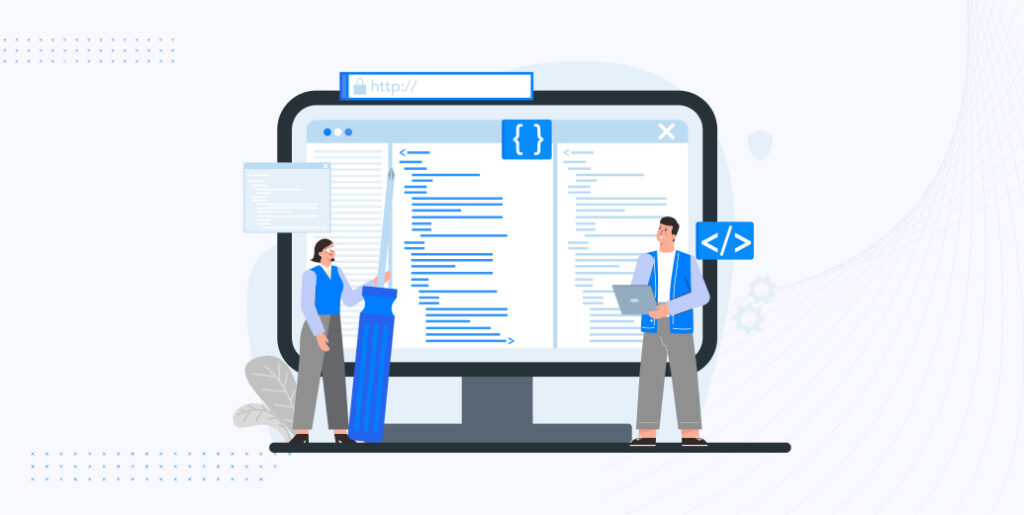
Testing is a critical step to ensure that your custom product search is functioning properly. Here are some steps for thorough testing:
- Perform test searches using various keywords and search criteria to see if the results are accurate and relevant.
- Test the search filters to ensure they are correctly filtering the products based on the selected criteria.
- Verify that the search results are displayed correctly, including images, descriptions, and other relevant information.
- Test the sorting and ordering options to ensure they are working as expected.
- Test the search functionality across different devices, browsers, and screen sizes to ensure compatibility and responsiveness.
- Test your custom search alongside other plugins or customizations to identify any conflicts or issues.
Troubleshooting common issues and resolving them
Despite thorough testing, issues may still arise. Here are some common issues related to custom product search, along with troubleshooting steps:
- Search results not displaying correctly: Check if there are any conflicts with other plugins or themes that may be affecting the search results display. Disable conflicting plugins or switch to a default theme to identify the cause.
- Incorrect or irrelevant search results: Review your search settings, including search algorithms and filters, to ensure they are set up correctly. Verify that your product data, such as titles, descriptions, and attributes, are accurate and properly assigned.
- Slow search performance: If your search is slow, consider optimizing your search index, database, or hosting environment. Cache search results where possible, or consult with your hosting provider to improve server performance.
- Plugin compatibility issues: Ensure that your custom product search plugin is compatible with your version of WooCommerce and other plugins you have installed. Update to the latest versions, if available, and check for any reported compatibility issues.
- Insufficient search results: Review your product data and ensure that it is complete, including relevant keywords and attributes. Check if your search settings or filters are excluding any products unintentionally.
Resolving issues may require technical expertise or assistance. Consult the documentation provided with the plugin, reach out to the plugin developer’s support team, or seek help from the
Wrap Up
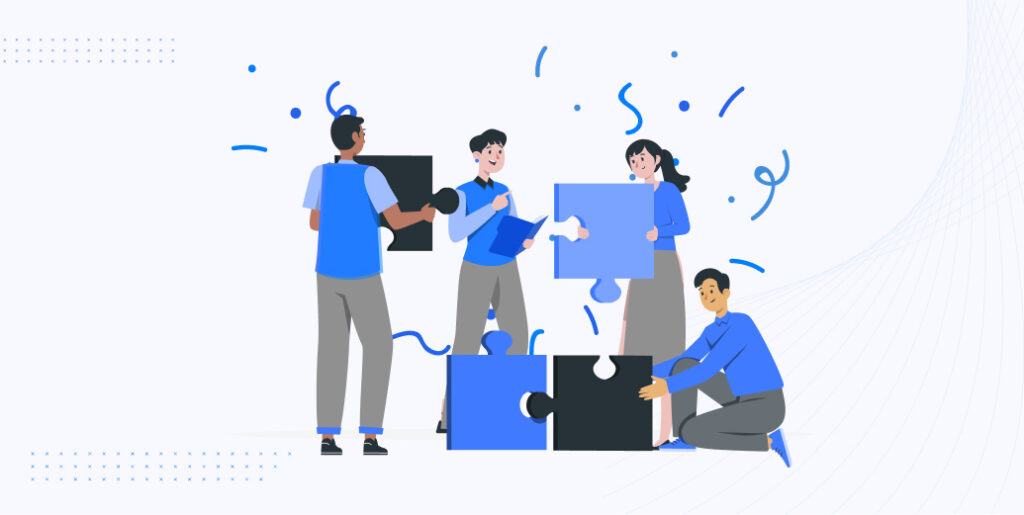
And there you have it, my friend! Adding a custom product search in WooCommerce can truly change the way your customers find and shop for products on your online store.
Don’t forget to configure the plugin settings, customize the search filters, and enhance the search results to fit your store’s branding and requirements.
Remember, it’s all about making it easy for your customers to find what they’re looking for and giving them that “aha!” moment when they stumble upon the perfect product.
So, go ahead and let your creativity flow as you make those search results pop with personalized filters and eye-catching visuals. Your customers will thank you for it and your sales will be on a whole new level!
Happy searching and happy selling, my friend! Cheers to an awesome custom product search experience in your WooCommerce store!
That’s all for now. Until next time.
Adios!