Slider Settings controls how your category slider behaves and appears to visitors. When creating a new slider, you’ll find these options to customize your slider’s functionality. Most advanced features require the premium version.
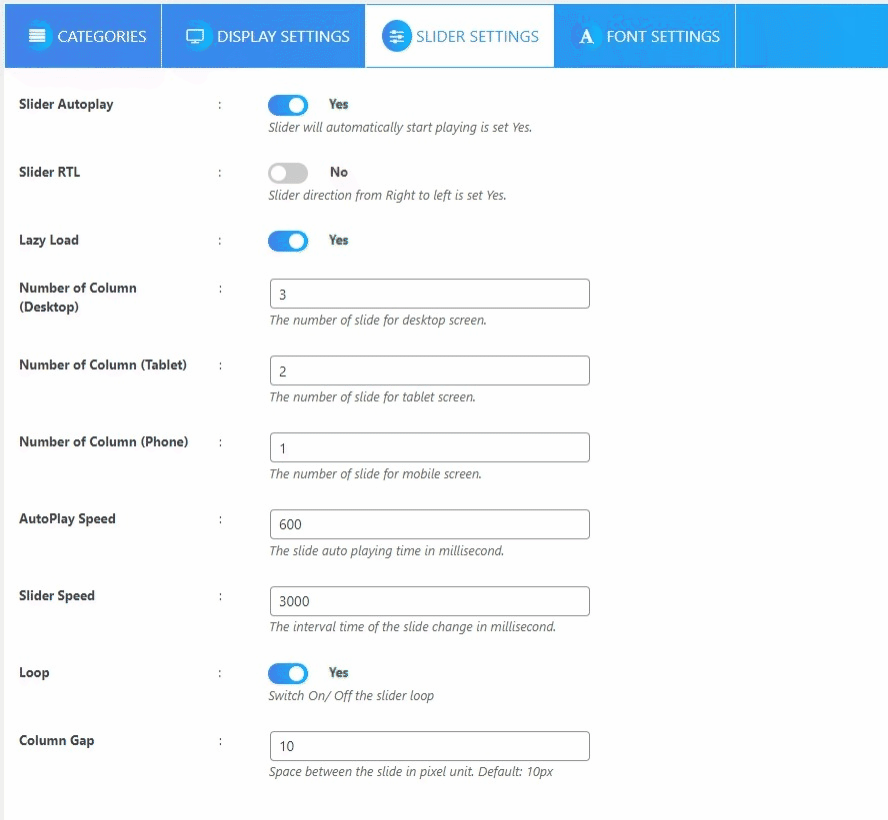
Basic Controls
Slider Autoplay makes your slider automatically cycle through slides when set to “Yes.” The Slider RTL option changes direction from right to left for languages like Arabic or Hebrew.
You can hide navigation arrows and pagination dots by setting Hide Navigation and Hide Pagination to “Yes.” Enable Lazy Load to improve page loading by only loading images when they become visible.
Display and Timing
Set the number of slides that appear on different devices using the Number of Columns options for Desktop, Tablet, and Phone. This ensures your slider looks good on all screen sizes.
AutoPlay Speed controls how long each slide displays (in milliseconds), while Slider Speed sets the transition duration between slides. Enable Loop to make the slider return to the first slide after the last one.
The Column Gap setting adjusts spacing between slides in pixels, with 10px as the default value.
Next Step
After configuring your slider settings, learn how to configure Font Settings to customize the typography and visual appearance of your slider content.