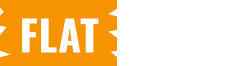The WC Purchasing Power Parity (PPP) plugin allows you to offer discounts based on users’ country-specific purchasing power. This documentation will guide you through adding and customizing coupons for this plugin. if you want to customize the generated coupon then click here.
Adding a Coupon
Step-1: Navigate to the Coupons
- In your WordPress dashboard, go to Marketing > Coupons. If any coupons exist, a list of them will be displayed.
- Click on Add Coupon to create a new coupon.
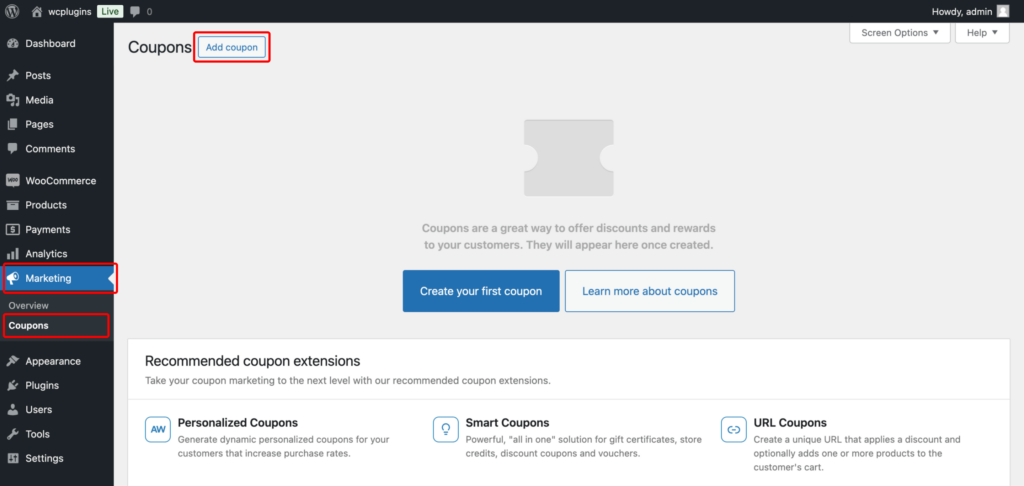
Step-2: Enter Coupon Code and Description
- In the Coupon code field, enter a unique code that customers will use (e.g.,
WELCOME10,FREESHIP). or you can generate a coupon code use the Generate coupon code button. - add a Description to explain the purpose of the coupon.
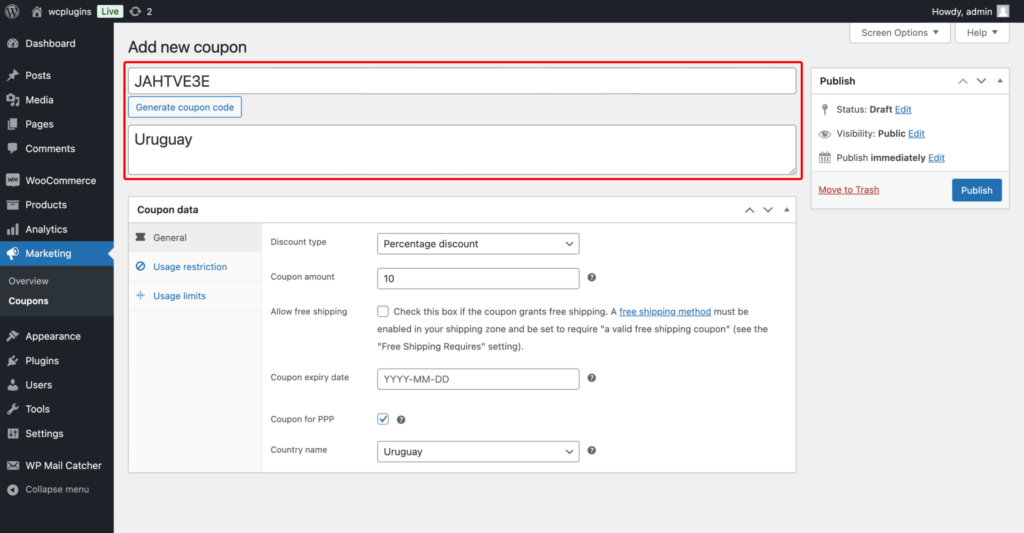
Please fill in all required information needed to create a WooCommerce coupon, such as the discount type, amount, usage restrictions, and any other relevant settings.
Step-3: Set the coupon for PPP
In the Coupon data section, choose the General tab and the following options:
- Enable the coupon for Purchasing Power Parity (PPP) to activate it for PPP-specific discounts. Once enabled, a dropdown will appear to select the applicable countries for this coupon.
- Select any country from the dropdown menu where this coupon will be applied.
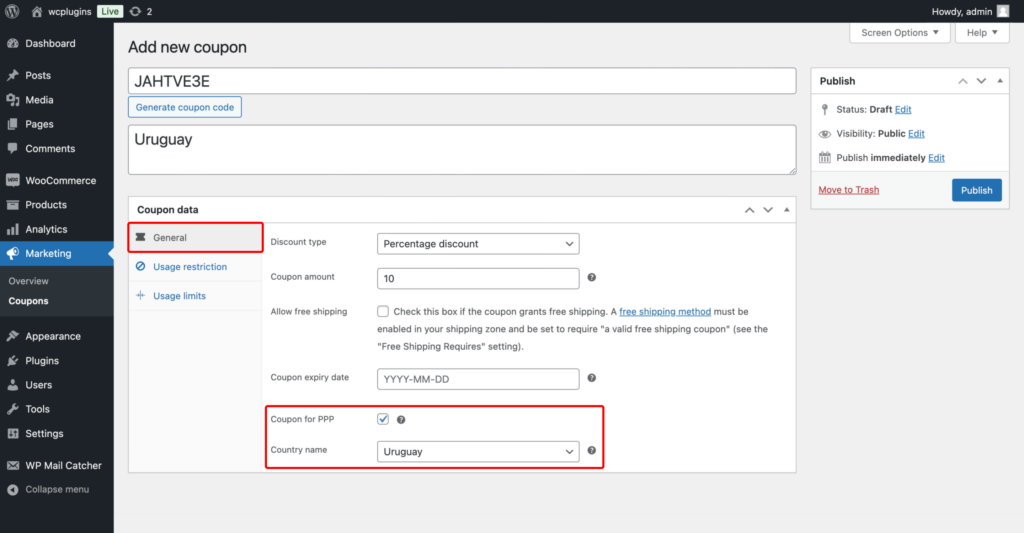
To ensure accurate and predictable discount application, it is essential to maintain a single active coupon per country. Duplicate coupons for the same country can lead to unintended discount calculations, and therefore, it is recommended to avoid creating multiple coupons for the same geographic region
Step-4: Publish the Coupon
- Once all settings are configured, click the Publish button to activate the coupon.
Customize Coupons After Generate from Generated Coupon Settings
Once you have generated coupons through the Generate PPP Coupons tab, you may want to further customize these coupons based on your specific needs. Here’s how you can modify the details of each coupon:
Step-1: Navigate to the Coupons List
- After generating, go to your Marketing > Coupons section where you’ll see a list of all created coupons, including those generated for Purchasing Power Parity (PPP) discounts.
- Search coupon by country name or Find from list to edit.
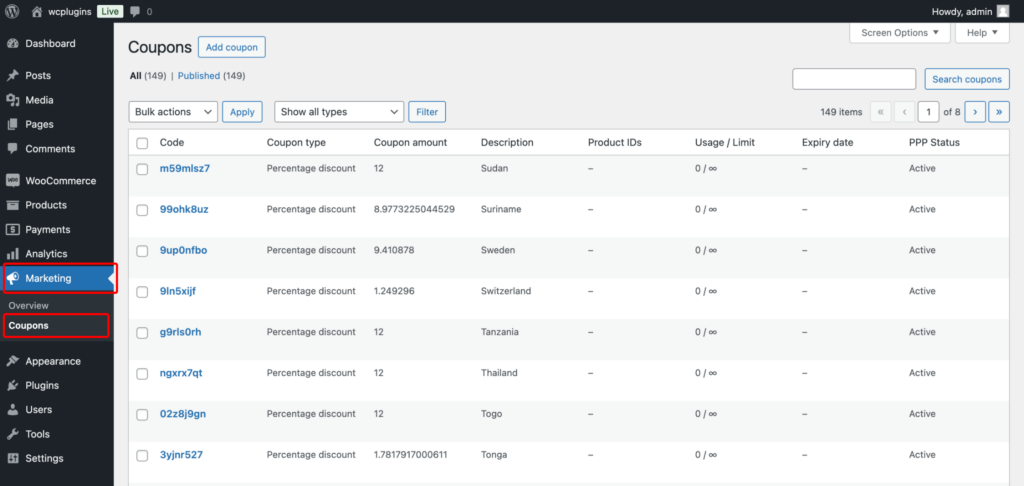
Step-2: Edit Individual Coupons
Click on any coupon to open its settings. Here, you can modify the coupon details:
- Enable the coupon for Purchasing Power Parity (PPP) to activate it for PPP-specific discounts. Once enabled, a dropdown will appear to select the applicable countries for this coupon.
- Select any country from the dropdown menu where this coupon will be applied.
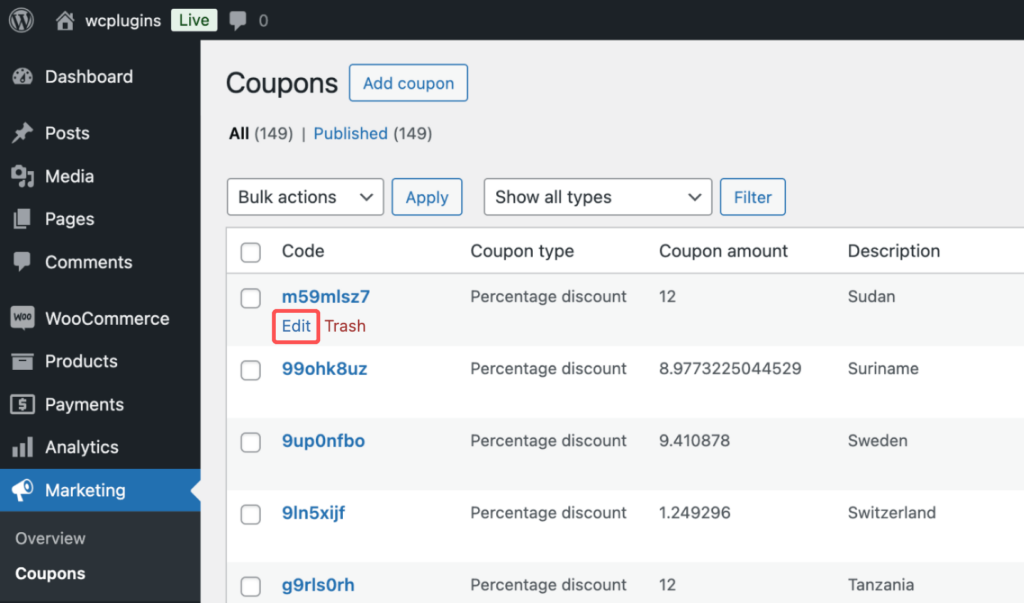
Step-3: Update the Coupon
Once all settings are configured, click the Update button to activate the coupon.
To ensure accurate and predictable discount application, it is essential to maintain a single active coupon per country. Duplicate coupons for the same country can lead to unintended discount calculations, and therefore, it is recommended to avoid creating multiple coupons for the same geographic region