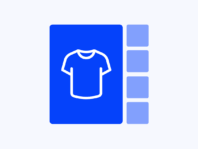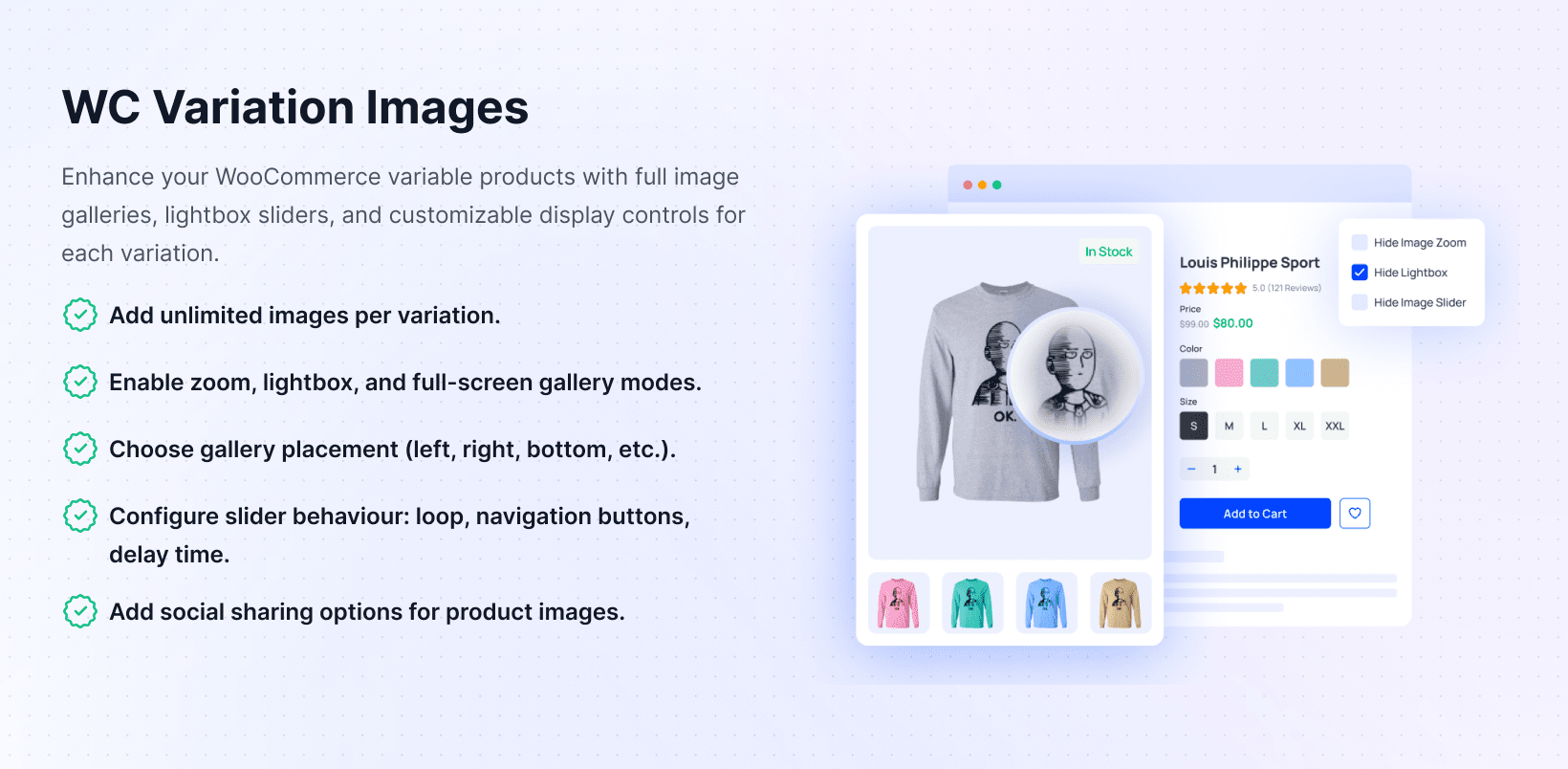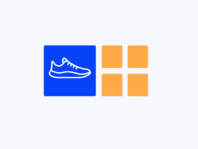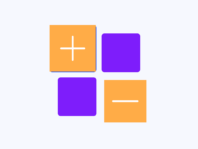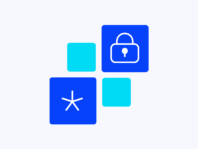Display multiple images for each WooCommerce Product Variation to highlight every detail, improve customer confidence, and minimize returns.
WC Variation Images takes WooCommerce product variations to the next level. With this WooCommerce variation images plugin, you can add multiple images to each variation, build galleries with sliders and lightboxes, and control how those images appear. No more single-image limitations, your customers see every angle, color and detail before they click Add to Cart.
Out of the box, WooCommerce allows only one image per variation on a variable product. For fashion, electronics, furniture or any product with multiple options, that’s not enough. Shoppers want to see each color or style from different angles. WC Variation Images solves this by letting you upload several images per variation and display them in a dedicated variation gallery. You can enable zoom and lightbox effects, add a slider with autoplay and navigation, and choose where the gallery appears on the product page. The result is a more engaging, professional shopping experience that builds trust and reduces returns.
What makes this plugin special is its flexibility. In the free version you can add up to three images per variation; the Pro version removes limits entirely. You can enable or disable zoom and lightbox globally, adjust the slider loop and delay, customize navigation buttons, and even integrate social sharing. Future updates promise video galleries, custom styles, icon control and drag‑and‑drop image sorting. Whether you’re selling apparel, gadgets or home décor, this plugin ensures your product variations look their best.
Relying on WooCommerce’s default variation images leaves you stuck with a single view. Customers might hesitate or leave your site because they can’t see what they’re buying. WC Variation Images delivers a richer visual experience without requiring custom code. It uses optimized, responsive galleries and sliders to showcase multiple images per variation. The plugin integrates smoothly with most themes and is lightweight, so your pages stay fast and user-friendly.
How It Works
- Install and Activate – Add the plugin to your WordPress site via the Plugins → Add Plugin page (for the free version) or upload the ZIP file for the Pro version. Activate the plugin and, for Pro users, activate your license to unlock premium features.
- Configure Gallery – Navigate to WooCommerce → Variation Images in your WordPress dashboard. Under Gallery Settings, decide whether to hide image zoom, lightbox, or the image slider. Set the Gallery Position to show below, beside, or above the main product image.
- Slider Options – Next, configure your slider settings. In the Pro version, you can enable loop, set slide delay, adjust visible items and spacing, customize navigation buttons, or add autoplay. For a cleaner layout, hide the slider and show one image per variation.
- Add Variation Images – To add multiple images to a variation, edit your variable product in WooCommerce and go to the Variations tab. Select a variation and upload additional images using the variation image gallery fields. In the free version you can add up to three images; Pro removes this limit.
- Save and Display Gallery – Save your product, and the gallery will appear on the frontend using your configured settings. Use high‑quality images with consistent dimensions and optimized file sizes for the best results.
Key Features
These key features make WC Variation Images a must‑have for any store selling products with multiple options. Each one helps you create a richer visual experience that drives sales and improves customer confidence.
Add several photos for each product variation instead of just one. The free version supports up to three images per variation, while the Pro version offers unlimited images. This multiple images per variation feature lets customers see every detail of their chosen option.
Build a custom variation gallery with adjustable positions. Enable zoom and lightbox to allow shoppers to view images in detail and in full screen. The Pro version lets you activate fullscreen mode, a slider play button, and social sharing, creating an immersive viewing experience.
Set your slider to loop continuously, adjust slide timing, customize navigation buttons, and fine‑tune spacing between images. Choose how many items are visible at once to ensure your gallery fits any layout. These slider display controls give you complete control over the customer’s viewing journey.
Encourage customers to share their favorite product variations on social media. Enable social sharing buttons within the lightbox, and let users view images in fullscreen with a play button for automatic slideshows. This drives engagement and exposure for your products.
The plugin is optimized for all devices. Variation galleries scale automatically on smaller screens, and zoom and lightbox functions work via touch. Sliders adjust based on viewport width, ensuring a seamless experience on desktops, tablets and smartphones.
Add multiple images to WooCommerce product variations
To assign multiple images to a variation, edit a variable product and navigate to the Variations tab. Select a variation and find the image upload area. In the free version you can upload up to three images; the Pro version allows unlimited uploads. Save your changes. On the product page, the images will appear in a dedicated gallery, slider or lightbox based on your settings.
Customize variation image gallery in WooCommerce
Go to Variation Images → Gallery Settings to adjust your gallery. Choose whether to hide the image slider, zoom or lightbox. Select the Gallery Position (below, above or next to your main image). In the Pro version, customize navigation buttons, slider loop, autoplay delay, item spacing, and visible items. Save your changes, then preview a product to see the updated gallery.
Use high‑quality variation images
High‑resolution, consistent images make your gallery shine. Keep dimensions uniform (e.g., 1:1 square or 4:5 ratio), compress images with tools like Tiny PNG or Short Pixel to stay under 200 KB, and use descriptive file names. Use JPEG for photos and PNG for images with transparency. Adjust the gallery layout and slider spacing to suit your theme.
Additional Features
The plugin’s roadmap includes exciting enhancements like video galleries (YouTube and Vimeo embeds), custom styles and icon replacement, drag‑and‑drop sorting of variation images, and the option to display custom text or titles. You can also look forward to removing the main product image from the variation gallery, giving you full control over your product media display. Stay tuned for these updates, which will further elevate your product pages.
Use Cases
This plugin is valuable for any store that sells products with multiple options. Here are a few scenarios where WC Variation Images shines:
Fashion Retailer
A clothing boutique offers each shirt in several colors. With the multiple images per variation feature, they upload photos showing each color from different angles. The slider loop automatically cycles through images, and the lightbox allows customers to zoom in on fabric details. This reduces returns by ensuring shoppers see exactly what they’re buying.
Home Décor Shop
A furniture store sells sofas with various upholstery options. They use galleries to showcase each material and color combination. Customers can view images in full screen and share their favorite style on social media. Advanced slider settings ensure the gallery fits beautifully within the theme layout on desktops and mobiles.
Electronics Store
A tech retailer offers laptops in different configurations. Each variation includes images of ports, keyboard layouts, and color schemes. The responsive gallery adapts to mobile screens, and the zoom feature lets shoppers inspect details closely. The shop owner disables the slider on product pages where only one image is necessary.
Handmade Crafts Marketplace
A maker of handmade pottery uses the plugin to show each glaze color and pattern. High-quality photos are compressed for quick loading, and the gallery position is adjusted to match the site’s design, positioned next to the product description. Social sharing buttons encourage visitors to share their favorite pieces.
Integrations & Compatibility
WC Variation Images works with WordPress 5.8+, WooCommerce 5.0+, and PHP 7.4 or higher. It’s compatible with major WooCommerce themes like Astra, OceanWP, Flatsome, and Storefront.
The galleries and sliders are responsive, scaling across desktops, tablets, and mobile devices. Because the plugin uses standard WooCommerce hooks, it plays nicely with most extensions. However, custom themes or plugins that modify product images may conflict; testing with a default theme helps identify issues.
The plugin does not control image optimization, so use tools like Tiny PNG or Short Pixel to compress files before uploading. For multilingual stores, the plugin uses WooCommerce’s translation framework, so you can translate labels and messages.
Updates are delivered via the WordPress dashboard when your license is active. When uninstalling, deactivate your license first, then delete the plugin. An optional clean‑up setting may remove leftover data.
Frequently Asked Questions
How do I add multiple images to product variations in WooCommerce?
Edit your variable product, go to the Variations tab, select a variation, and upload images in the variation image gallery fields. In the free version, you can add up to three images; the Pro version allows unlimited images. Save your product to display the gallery on the frontend.
Can I disable zoom or lightbox option for specific products only?
Not at this time. The plugin’s zoom and lightbox settings are global. You can disable them under Variation Images → General Settings, but per‑product controls are not available without custom development.
How many images can I add per variation?
The free version supports three images per variation. The Pro version removes this limit, letting you upload as many images as you need for each variation.
Is this plugin responsive and mobile friendly?
Yes. Galleries scale to fit different screen sizes, and zoom and lightbox features work on touch devices. Sliders adjust based on viewport width, ensuring a smooth experience on mobile.
How do I customize the gallery layout and slider settings?
Navigate to Variation Images → General Settings. Here you can hide the slider, zoom or lightbox, choose gallery position, and adjust slider options like loop, delay, navigation buttons, spacing and visible items (Pro version). Save your changes to see them on the frontend.
What should I do if lightbox or zoom isn’t working?
Make sure these features are enabled in the plugin settings. Test with a default theme to rule out theme conflicts, deactivate other plugins that modify product images, clear caches and check your browser console for JavaScript errors. These steps resolve most issues.
Are there any upcoming features for WC Variation Images?
Yes. The plugin roadmap includes video galleries, customizable gallery styles, icon replacement, drag‑and‑drop image sorting, options to display custom text or titles on variation images, and the ability to remove the main product image from the variation gallery. These features will further enhance your variation displays.
You must log in to submit a review.