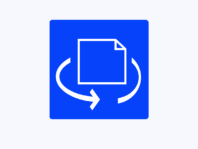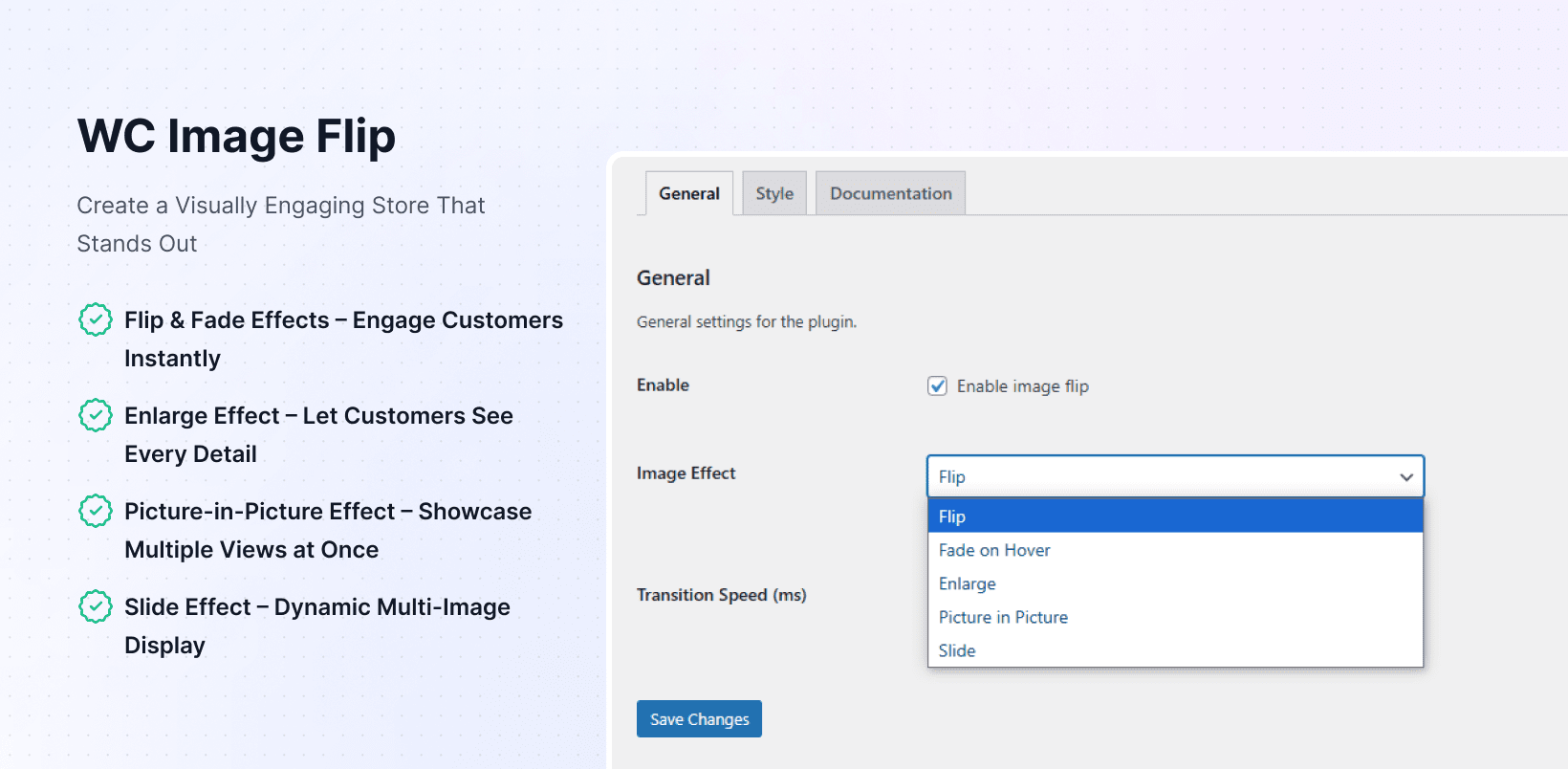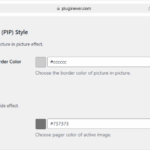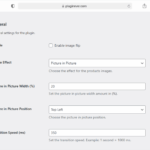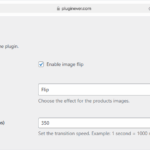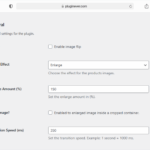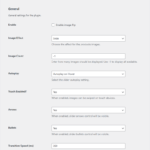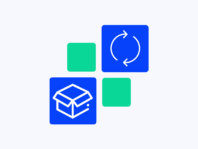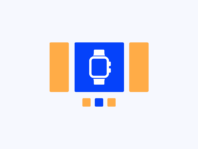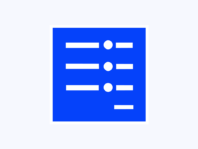Add interactive hover effects to your store’s product images with flip, fade, zoom, and slide transitions that showcase multiple product angles.
WC Image Flip is a WooCommerce plugin that adds interactive hover effects to product images. Instead of a static thumbnail, shoppers can flip between front and back views, fade to alternate photos, zoom in on details, overlay a picture-in-picture preview, or even view a mini-carousel. It upgrades the standard WooCommerce gallery into a dynamic experience that holds attention.
Pictures sell products, but one shot rarely tells the whole story. Apparel shops need front and back views, tech stores want to show ports and packaging, and lifestyle brands highlight details. Without hover effects, all those angles get buried in galleries customers rarely open. WC Image Flip solves this by applying one effect across the catalog. Choose flip, fade, enlarge, picture in picture, or slide, and the plugin manages the transitions with no coding.
Why You Need It
Static images make even strong products look flat. Shoppers scroll past or miss details like textures, colors, or accessories. With WC Image Flip, hovering reveals extra views—whether the back of a jacket, inside a bag, or alternate colorways. It’s persuasive: when people see more, they buy more.
WooCommerce lacks built-in hover effects, leaving store owners to custom code or bulky themes. This plugin offers a lightweight solution. It works with the Gutenberg block editor, so you can drop in a product grid and get instant image swapping. From vintage vinyl to high-tech gadgets, interactive visuals make listings stand out.
How It Works
Getting interactive product images working is pretty straightforward once you understand the basic setup process and effect options.
- Install and Activate – Download the plugin zip from your PluginEver account and upload it via the WordPress dashboard or FTP. Activate it, and enter your license key to unlock updates and premium features.
- Access the Settings – In your WordPress admin area, navigate to WooCommerce → Image Flip. Check the “Enable Image Flip” box from General tab.
- Choose your Effect – Select one hover style from flip, fade, enlarge, picture-in-picture, or slide options.
- Customize settings – Adjust transition speeds, overlay positions, sizes, and colors to match your brand.
- Save and Preview – Click Save Settings and view your store. Hover over product images to see the effect applied store‑wide.
Key Features
These interactive effects transform standard WooCommerce galleries into engaging visual experiences that hold shopper attention and showcase product details effectively.
Choose quick image flips or smooth fades between gallery photos with customizable transition speeds and Gutenberg compatibility.
Zoom product images on hover either inside containers or as floating overlays with controllable enlarge percentages.
Display secondary image overlays in customizable positions with adjustable sizes and border colors for detail showcasing.
Convert thumbnails into mini-carousels with multiple images, autoplay options, navigation arrows, and mobile touch support.
Works automatically with WordPress block editor product grids, lists, and carousels without additional configuration needed.
Configure one effect across your entire store with consistent styling and no per-product conflicts or complications.
How to Flip Product Images in WooCommerce
The most popular question is how to flip product images in WooCommerce when you want to show multiple angles on hover. After installing the plugin, go to WooCommerce → Image Flip and select “Flip” from the available effects. This tells the plugin to display the second gallery image when users hover over thumbnails.
You can adjust transition speed in milliseconds – shorter speeds feel snappy while longer ones feel more graceful. The flip effect applies globally, so you can’t assign different effects per product. Make sure your first two gallery images are arranged properly since those are what flip back and forth.
Add Image Hover Effect in WooCommerce
The Fade on Hover effect works perfectly when you want subtle transitions that don’t distract shoppers. To add image hover effect in WooCommerce, choose “Fade on Hover” in settings and set your transition speed. Lower numbers (250ms) create quick fades while higher numbers (800-1000ms) produce dreamy cross-fades.
Unlike flip effects, fade doesn’t rotate images – it gently overlays the second gallery image on top of the first. This works great for products with color variants, textures, or patterns where you want smooth transitions between views.
WooCommerce Picture in Picture Effect
Sometimes you want to show two images simultaneously rather than transitioning between them. The WooCommerce picture in picture effect displays mini overlay images on top of main thumbnails. You can set overlay width percentages and choose positions like top-right for product details or bottom-left for lifestyle context.
This effect works brilliantly for products needing main shots plus accent shots – like purses with leather grain close-ups or food items with serving suggestions. Both images appear together, so shoppers don’t need long hover times to see secondary views.
Use Cases
Real-world applications show how interactive image effects solve specific business challenges while improving customer experience and reducing returns.
Fashion & Apparel
Online clothing boutiques flip between dress fronts and backs or fade into fabric close-ups. This reduces returns because customers see more detail before buying. Many stores use slide effects to display complete outfit combinations in single thumbnails.
Electronics & Gadgets
Tech buyers want to see ports, buttons, and packaging details. Picture-in-picture overlays work great for highlighting headphone jacks or rear panels. Slide effects showcase different laptop angles including side profiles showing thickness and portability.
Home & Lifestyle
Furniture and home décor benefit from enlarge effects that let customers zoom into textures and finishes. Slides can show room setups or color variations. The interactivity makes shoppers feel like they’re browsing showrooms instead of static catalogs.
Integrations & Compatibility
WC Image Flip requires WordPress 5.7+ and WooCommerce 5.0+, using standard hooks that work with most themes out of the box. The plugin respects template overrides and includes a responsive design for all devices.
Clear caches after activation if styling seems off. The plugin uses modern CSS and JavaScript without jQuery dependencies, keeping page speeds fast.
Frequently Asked Questions
These answers address common setup questions and troubleshooting issues from store owners implementing interactive product image effects.
How do I flip product images in WooCommerce?
Install WC Image Flip, go to WooCommerce → Image Flip, and select the “Flip” effect. Enable the plugin and adjust transition speed as needed. The flip shows your second gallery image on hover automatically.
How do I add an image hover effect in WooCommerce?
Choose “Fade on Hover” in the plugin settings for subtle cross-fade transitions. Set transition speed to control fade timing and reorder gallery images so the fade reveals your desired photo.
What is the WooCommerce Picture in Picture effect?
Picture-in-Picture displays a mini overlay image on top of the main thumbnail. Customize overlay size, position, and border colors to highlight product details or show lifestyle context alongside main shots.
How does the WooCommerce slide effect for product images work?
The slide effect creates mini-carousels on thumbnails. Choose how many images to show, enable autoplay options, add navigation arrows and bullets, plus touch slide support for mobile devices.
Can I use multiple hover effects at once?
No, you can only select one effect at a time for store consistency and to avoid script conflicts. Switch effects anytime by changing settings and saving your preferences.
Does WC Image Flip work with Gutenberg and page builders?
Yes, it integrates with Gutenberg block editor automatically. Hover effects apply to product blocks without additional setup. It generally works with other builders but test for potential conflicts.
Is there mobile support for touch gestures?
The Slide effect includes touch slide options enabling swipe gestures on mobile devices. Enable this feature in settings to allow finger swiping through image carousels.
You must log in to submit a review.